SoundCloud

TRITON taktile
USB CONTROLLER KEYBOARD/SYNTHESIZER
Learn More
Related Sites
Related Products
News
- 2025.06.10
- Updates - KORG KONTROL EDITOR v2.5.1 is now available!
- 2022.02.05
- Reported issues between KORG nanoKONTROL series, taktile series and the latest version (10.4.5) of GarageBand.
- 2021.12.14
- Updates - KORG KONTROL Editor v2.0.9 is now available!
- 2020.07.22
- Updates - taktile/TRITON taktile Control Surface Plugin for GarageBand/Logic v1.0.1 is now available!
- 2019.01.18
- iZotope Ozone Elements ($129 value) will now come bundled with matching* KORG products!
Pre-Purchase FAQ
Q: What can I control with the taktile/TRITON taktile?
A: In addition to mixer and transport functions of the compatible DAW software, you can control any software programs and MIDI devices that can be controlled by the Control Change Messages.
For example:
• Assignable parameters of a synthesizer
• Parameters of an external MIDI device
Q: What kind of MIDI messages can be assigned to the taktile/TRITON taktile?
A: The following MIDI messages can be assigned:
• Touch Pad: Note, Control Change, Pitch Bend
• Knobs/Sliders: Control Change, DAW Control
• F1 - F8 Buttons: Note, Control Change, DAW Control
• Transport Buttons/Track Buttons: Note, Control Change, DAW Control
• Trigger Pads: Note, Control Change, Program Change
• Assignable Pedal Switch: Note, Control Change, DAW Control
• Assignable Pedal: Control Change
• MOD Wheel: Control Change, Channel Aftertouch
Q: What can I do with the X/Y touch panel?
A: You can choose one function from the following three modes:
• Touch Scale Mode: generates notes in predefined scales
• Control Mode: controls parameters of synthesizers and/or effect processors by the Control Change assigned to it
• Track Pad Mode: works just like a mouse/track pad of a computer
Q: Can I set an individual MIDI channel to each knob or slider?
A: Yes.
Q: Can I use the taktile/TRITON taktile as a MIDI interface?
A: Yes. TRITON Taktile is equipped with a MIDI OUT.
Q: What kind of software titles come bundled with the taktile/TRITON taktile?
A: For details, please refer to the KORG Software Bundle webpage: http://www.korg-license-center.com/
Q: Can I use the taktile/TRITON taktile as a stand-alone device without connecting it to a computer?
A: Yes, you can use the taktile/TRITON taktile as a stand-alone device when you use the USB-compliant power adapter (DC5V, 550mA or higher).
Q: Can I connect the taktile/TRITON taktile to a USB 3.0 port?
A: Yes. The taktile/TRITON taktile will function as a USB 2.0 device.
Q: Can I use the taktile/TRITON taktile in the Windows 64-bit environment?
A: Yes.
Q: Can I use two or more taktile units connected to one computer simultaneously?
A: Yes.
Q: Do I have to install the KORG USB-MIDI Driver to use the taktile/TRITON taktile?
A: You can use the taktile/TRITON taktile with the standard USB-MIDI driver included with the OS.
However, we do recommend the use of KORG USB-MIDI Driver, since the standard USB-MIDI driver in Windows won't allow the taktile/TRITON taktile to be used by more than one application or program simultaneously.
Q: Can I set the minimum and maximum values to the Control Change message that’s assigned to a controller?
A: Yes, you can set these to any controller except for the Trigger Pads.
Q: Which DAW software does the taktile/TRITON taktile support?
A: Supported titles are as follows:
• Cubase 7
• Ableton Live 9Digital Performer 8
• GarageBand 10
• Logic Pro X
• Pro Tools 10 (except for Pro Tools Express)
• SONAR X2, and other software that accept data from MIDI input
Q: Can I use the taktile/TRITON taktile as an audio interface?
A: taktile/TRITON taktile cannot be used as an audio interface.
Q: Can I use the TRITON taktile as an external sound source?
A: Yes, when it is connected to the USB port, and SOUND/CTRL port is selected.
Q: Can I edit the sounds on the TRITON taktile?
A: Sounds can be edited on the TRITON taktile, however the edits cannot be saved. Editable parameters include: Volume, Cutoff, Resonance, Attack, Decay, Release, MFX1, MFX2
Q: Can I load the sound data created on a product in the TRITON series? (for TRITON taktile)
A: TRITON Taktile cannot import data from the original TRITON series products.
Q: Can I use more than one TRITON sound at a time?
A: TRITON taktile is not multitimbral and can play one Program at a time.
Q: Does TRITON taktile have a sequencer?
A: TRITON taktile does not offer an onboard sequencer.
Q: Does TRITON taktile offer Combination mode?
A: Programs (single sounds) are available, not Combinations (multi-part sounds)
Q: Can I use the taktile/TRITON taktile with an iPad?
A: Yes, you can, but this requires the USB camera adaptor, and a self-powered USB hub. (This will be supported with ver.1.10 after July 2015)
Q: What kind of applications and programs on the iPad can be used with the taktile/TRITON taktile?
A: Applications and programs that are compatible with Core MIDI can be used. (This will be supported with ver.1.10 after July 2015)
Q: Can I use more than one taktile/TRITON taktile connected to one iPad?
A: Yes, you can, but you need to use the USB hub, which can supply power to the taktile/TRITON taktile. (This will be supported with ver.1.10 after July 2015)
A: In addition to mixer and transport functions of the compatible DAW software, you can control any software programs and MIDI devices that can be controlled by the Control Change Messages.
For example:
• Assignable parameters of a synthesizer
• Parameters of an external MIDI device
Q: What kind of MIDI messages can be assigned to the taktile/TRITON taktile?
A: The following MIDI messages can be assigned:
• Touch Pad: Note, Control Change, Pitch Bend
• Knobs/Sliders: Control Change, DAW Control
• F1 - F8 Buttons: Note, Control Change, DAW Control
• Transport Buttons/Track Buttons: Note, Control Change, DAW Control
• Trigger Pads: Note, Control Change, Program Change
• Assignable Pedal Switch: Note, Control Change, DAW Control
• Assignable Pedal: Control Change
• MOD Wheel: Control Change, Channel Aftertouch
Q: What can I do with the X/Y touch panel?
A: You can choose one function from the following three modes:
• Touch Scale Mode: generates notes in predefined scales
• Control Mode: controls parameters of synthesizers and/or effect processors by the Control Change assigned to it
• Track Pad Mode: works just like a mouse/track pad of a computer
Q: Can I set an individual MIDI channel to each knob or slider?
A: Yes.
Q: Can I use the taktile/TRITON taktile as a MIDI interface?
A: Yes. TRITON Taktile is equipped with a MIDI OUT.
Q: What kind of software titles come bundled with the taktile/TRITON taktile?
A: For details, please refer to the KORG Software Bundle webpage: http://www.korg-license-center.com/
Q: Can I use the taktile/TRITON taktile as a stand-alone device without connecting it to a computer?
A: Yes, you can use the taktile/TRITON taktile as a stand-alone device when you use the USB-compliant power adapter (DC5V, 550mA or higher).
Q: Can I connect the taktile/TRITON taktile to a USB 3.0 port?
A: Yes. The taktile/TRITON taktile will function as a USB 2.0 device.
Q: Can I use the taktile/TRITON taktile in the Windows 64-bit environment?
A: Yes.
Q: Can I use two or more taktile units connected to one computer simultaneously?
A: Yes.
Q: Do I have to install the KORG USB-MIDI Driver to use the taktile/TRITON taktile?
A: You can use the taktile/TRITON taktile with the standard USB-MIDI driver included with the OS.
However, we do recommend the use of KORG USB-MIDI Driver, since the standard USB-MIDI driver in Windows won't allow the taktile/TRITON taktile to be used by more than one application or program simultaneously.
Q: Can I set the minimum and maximum values to the Control Change message that’s assigned to a controller?
A: Yes, you can set these to any controller except for the Trigger Pads.
Q: Which DAW software does the taktile/TRITON taktile support?
A: Supported titles are as follows:
• Cubase 7
• Ableton Live 9Digital Performer 8
• GarageBand 10
• Logic Pro X
• Pro Tools 10 (except for Pro Tools Express)
• SONAR X2, and other software that accept data from MIDI input
Q: Can I use the taktile/TRITON taktile as an audio interface?
A: taktile/TRITON taktile cannot be used as an audio interface.
Q: Can I use the TRITON taktile as an external sound source?
A: Yes, when it is connected to the USB port, and SOUND/CTRL port is selected.
Q: Can I edit the sounds on the TRITON taktile?
A: Sounds can be edited on the TRITON taktile, however the edits cannot be saved. Editable parameters include: Volume, Cutoff, Resonance, Attack, Decay, Release, MFX1, MFX2
Q: Can I load the sound data created on a product in the TRITON series? (for TRITON taktile)
A: TRITON Taktile cannot import data from the original TRITON series products.
Q: Can I use more than one TRITON sound at a time?
A: TRITON taktile is not multitimbral and can play one Program at a time.
Q: Does TRITON taktile have a sequencer?
A: TRITON taktile does not offer an onboard sequencer.
Q: Does TRITON taktile offer Combination mode?
A: Programs (single sounds) are available, not Combinations (multi-part sounds)
Q: Can I use the taktile/TRITON taktile with an iPad?
A: Yes, you can, but this requires the USB camera adaptor, and a self-powered USB hub. (This will be supported with ver.1.10 after July 2015)
Q: What kind of applications and programs on the iPad can be used with the taktile/TRITON taktile?
A: Applications and programs that are compatible with Core MIDI can be used. (This will be supported with ver.1.10 after July 2015)
Q: Can I use more than one taktile/TRITON taktile connected to one iPad?
A: Yes, you can, but you need to use the USB hub, which can supply power to the taktile/TRITON taktile. (This will be supported with ver.1.10 after July 2015)
Post-Purchase FAQ
Q: How can I get the bundled software? (Can't find the CD-ROM containing the bundled software)
A: The bundled software can be downloaded from the KORG License Center webpage.
Please go to the KORG Software Bundle webpage for additional details:
http://www.korg-license-center.com/
Q: Why isn’t my software communicating with my taktile/TRITON taktile?
A:
• To use the taktile/TRITON taktile, it needs to be selected correctly in the MIDI port settings of the software program that you use. Please refer to the operation manual of the software for details.
• To use the functions of taktile/TRITON taktile, the software program needs to be set up correctly. Please refer to the operation manuals of both taktile/TRITON taktile and your software program.
• If you’re using the standard Windows host driver, only one application or program can use the taktile/TRITON taktile at a time. To use the taktile/TRITON taktile with two or more applications or programs, please install the latest KORG USB-MIDI driver.
Q: Why doesn’t the KORG KONTROL Editor recognize the taktile/TRITON taktile when a DAW program is running?
A:
• The KORG KONTROL Editor cannot be used when the GarageBand/Logic Pro X is in use.
• If you’re using the standard Windows host driver, only one application or program can use the taktile/TRITON taktile at a time. To use the taktile/TRITON taktile with two or more applications or programs, please install the latest KORG USB-MIDI driver.
Q: Why aren’t controllers causing any change?
A: To control the software with the taktile/TRITON taktile, the MIDI messages from the taktile/TRITON taktile need to be tied together with the switches, sliders, knobs, etc. Please refer to the operation manual of the software, and set these accordingly.
Q: Why doesn’t my DAW software respond even when the scene for the DAW software is selected?
A:
• In order to control DAW software, the DAW must also be properly setup. Please refer to the operation manuals of the taktile/TRITON taktile and the DAW software, and set these up accordingly.
• Please check the "Target DAW" parameter of the scene to verify that it’s set to the DAW software you’re using.
Q: Why are some of the buttons not working?
A: The following buttons do not work with certain programs as outlined because there is no corresponding function in the software program:
• Digital Performer 8 - SET MARKER button
• GarageBand 10 - SET MARKER button, PREV MARKER button, NEXT MARKER button
• SONAR X2 - SET MARKER button
Q: Why is the pedal working in reverse?
A: When the unit is turned on, the polarity of a pedal switch (separately sold) is detected automatically. If you’re using the pedal switch, it should be connected before the power is turned on. At power-on, you should not touch the pedal switch.
Q: Why am I not getting any power to the taktile/TRITON taktile?
A:
• If you connect the taktile/TRITON taktile to your computer via a USB hub, it may not turn on due to insufficient power. In that case, you should directly connect the taktile/TRITON taktile to the USB connector on your computer without using a USB hub.
• There could potentially be a problem with the USB cable that you’re using. Please check if you are able to turn it on using a different USB cable.
Q: Why is the taktile/TRITON taktile is not recognized as a USB device?
A: Please check the following:
• There could possibly be a problem with the USB cable that you’re using. Please replace the cable and try again
• Please check whether there is any problem with the USB A connector on the destination PC or Mac.
• It is possible that long USB cables will not be recognized. Please use the supplied USB cable. A long USB cable might be recognized if it is connected via a powered hub. Even in this case, please connect this device and the powered hub using the supplied USB cable.
Q: Why am I experiencing latency when using taktile/Triton taktile wieh software synthesizer?
A: The MIDI message itself is a simple data transmission, and so the message itself won't cause any noticeable delay. The software synthesizer that’s running on a computer meanwhile may cause some latency. This depends on the performance or usage of the computer, since the software synthesizer generates sounds by using the computational resources of the computer. Most software programs allow users to adjust whether the low-latency feature gets the priority or the sound quality gets the priority by adjusting the memory buffer size. Thus, adjusting the memory buffer size may improve the latency. Also, it is recommended to use a low-latency audio interface for audio output.
Q: Why are some buttons not functioning as indicated on the taktile/TRITON taktile?
A:
• Your application may not support some functions, or the functions may be different.
• Please check if the Target DAW in the scene parameters conforms to your application.
Q: Why is velocity of the keys/pads not registering?
A: Please check the velocity curve setup for the keyboard and/or the trigger pad. Please also make sure that the plugin you are currently controller offers velocity sensitivity and that it is turned on.
Q: Why can’t I get the arpeggiator to function?
A:
• Please check whether the MIDI Clock Source is set up correctly.
• Please check that the Arpeggiator Enable settings for the keyboard, the touch scale and the trigger pad are set up correctly.
Q: Why can’t I get MIDI messages to transmit from the MIDI OUT?
A: Please check whether the MIDI Routing in the global parameters menu is set up correctly. To transmit the output of the taktile/TRITON taktile to external MIDI equipment, please choose “Controller In/Out.” To transmit the MIDI messages from your computer to external MIDI equipment, please choose “USB-MIDI Interface.”
Q: Can I edit the chord assigned to the trigger pad?
A: You cannot edit the Chord Scale function, but you will be able to assign four notes for each Trigger Pad in the Note/Control mode.
Q: How do I set up Cubase 7 to work with my taktile/TRITON taktile?
A:
1. Display the “Scene” parameter with the page ◀/▶ buttons, and choose “Cubase” with the value slider.
2. Open the “Device Setup” window in Cubase, and add Mackie Control to “Devices.”
3. Open the added Mackie Control page, and specify the DAW ports of the taktile in the MIDI input/output ports to be used.
4. Open the “MIDI Port Setup” page, and uncheck “In ‘All MIDI Inputs’” for the DAW ports of the taktile.
Q: How do I set up Digital Performer 8 to work with my taktile/TRITON taktile?
A:
1. Display the “Scene” parameter with the page ◀/▶ buttons, and choose the scene for “DP” with the value slider.
2. Open the “Control Surface” window in Digital Performer, and choose Mackie Control in “Driver” and “Unit.”
3. Choose the “DAW” ports of the taktile in “MIDI.”
Q: How do I set up Garage Band 10/Logic Pro X to work with my taktile/TRITON taktile?
A: Please download the taktile Control Surface plug-in for GarageBand/Logic from the Korg website, and set it up according to the supplied document.
Q: How do I set up Live 9 to work with my taktile/TRITON taktile?
A:
1. Display the “Scene” parameter with the page ◀/▶ buttons, and choose “Live” with the value slider.
2. Open the “Preferences” window, and choose Mackie Control in the “Control Surface” section.
3. Specify the DAW ports of the taktile in the MIDI input/output section that you want to be used by Mackie Control.
Q: How do I set up Pro Tools 9 to work with my taktile/TRITON taktile?
A:
1. Display the “Scene” parameter with the page ◀/▶ buttons, and choose “Pro Tools” with the value slider.
2. Open the “Peripherals” window in Pro Tools, and choose HUI in the “Type” Section.
3. Specify the DAW ports of the taktile in the source and destination sections that you want to be used by the HUI.
Q: How do I set up SONAR X2 to work with my taktile/TRITON taktile?
A:
1. Display the “Scene” parameter with the page ◀/▶ buttons, and choose “SONAR” with the value slider.
2. Open the “Preferences” window in SONAR, check off the Main port and DAW port of the taktile in both “Inputs” and “Outputs” on the “Devices” page, and press the Apply button.
3. On the “Control Surfaces” page, open the “Control Surface Settings” dialog with the button to add a control surface, and specify “Mackie Control” in the “Control Surface” section and the DAW ports of the taktile in the “Input Port” and “Output Port” sections.
Q: How do I set up other DAW software to work with my taktile/TRITON taktile?
A:
1. Display the “Scene” parameter with the page ◀/▶ buttons, and choose “Generic CC” with the value slider.
2. Set up your application so that it can be controlled through the control change messages that are output by the “Main” port of the taktile.
* Please refer to the operation manual of the application program for detailed instructions on how to set these up.
* The control change messages being transmitted can be edited by the KORG KONTROL Editor.
Q: Why can’t I hear sound from my TRITON taktile?
A:
• Please check that the connected device, power amp or head phones are correctly connected to the OUTPUT terminal on the TRITON taktile.
• Please check that the connected device or power amp correctly turns on, and the volume is set to a reasonable value.
• Each program has a maximum sound range, so when played in the higher registers, it may not be able to produce sound.
Q: Why am I experiencing noise when I connect the TRITON taktile to an audio interface?
A: If this device is connected to an audio interface, noise may be generated due to the electric potential difference of the ground depending on the connections of peripheral devices. The noise may be reduced by taking the following measures:
• Replace the audio cable connecting the TRITON taktile and the audio interface.
• Connect the functional ground terminal of the TRITON taktile (i.e. one of the screws), and the ground terminal of the audio interface using the ground wire.
Q: Can I change the rotation speed (fast/slow) of the rotary speaker of the organ tone in the TRITON taktile via foot switch? (for TRITON taktile)
A: The Assignable Switch works as a damper pedal with the internal sound source, and the Assignable Pedal works as volume control regardless of the settings for the MIDI controller. The Assignable Switch/Pedal cannot be assigned otherwise.
A: The bundled software can be downloaded from the KORG License Center webpage.
Please go to the KORG Software Bundle webpage for additional details:
http://www.korg-license-center.com/
Q: Why isn’t my software communicating with my taktile/TRITON taktile?
A:
• To use the taktile/TRITON taktile, it needs to be selected correctly in the MIDI port settings of the software program that you use. Please refer to the operation manual of the software for details.
• To use the functions of taktile/TRITON taktile, the software program needs to be set up correctly. Please refer to the operation manuals of both taktile/TRITON taktile and your software program.
• If you’re using the standard Windows host driver, only one application or program can use the taktile/TRITON taktile at a time. To use the taktile/TRITON taktile with two or more applications or programs, please install the latest KORG USB-MIDI driver.
Q: Why doesn’t the KORG KONTROL Editor recognize the taktile/TRITON taktile when a DAW program is running?
A:
• The KORG KONTROL Editor cannot be used when the GarageBand/Logic Pro X is in use.
• If you’re using the standard Windows host driver, only one application or program can use the taktile/TRITON taktile at a time. To use the taktile/TRITON taktile with two or more applications or programs, please install the latest KORG USB-MIDI driver.
Q: Why aren’t controllers causing any change?
A: To control the software with the taktile/TRITON taktile, the MIDI messages from the taktile/TRITON taktile need to be tied together with the switches, sliders, knobs, etc. Please refer to the operation manual of the software, and set these accordingly.
Q: Why doesn’t my DAW software respond even when the scene for the DAW software is selected?
A:
• In order to control DAW software, the DAW must also be properly setup. Please refer to the operation manuals of the taktile/TRITON taktile and the DAW software, and set these up accordingly.
• Please check the "Target DAW" parameter of the scene to verify that it’s set to the DAW software you’re using.
Q: Why are some of the buttons not working?
A: The following buttons do not work with certain programs as outlined because there is no corresponding function in the software program:
• Digital Performer 8 - SET MARKER button
• GarageBand 10 - SET MARKER button, PREV MARKER button, NEXT MARKER button
• SONAR X2 - SET MARKER button
Q: Why is the pedal working in reverse?
A: When the unit is turned on, the polarity of a pedal switch (separately sold) is detected automatically. If you’re using the pedal switch, it should be connected before the power is turned on. At power-on, you should not touch the pedal switch.
Q: Why am I not getting any power to the taktile/TRITON taktile?
A:
• If you connect the taktile/TRITON taktile to your computer via a USB hub, it may not turn on due to insufficient power. In that case, you should directly connect the taktile/TRITON taktile to the USB connector on your computer without using a USB hub.
• There could potentially be a problem with the USB cable that you’re using. Please check if you are able to turn it on using a different USB cable.
Q: Why is the taktile/TRITON taktile is not recognized as a USB device?
A: Please check the following:
• There could possibly be a problem with the USB cable that you’re using. Please replace the cable and try again
• Please check whether there is any problem with the USB A connector on the destination PC or Mac.
• It is possible that long USB cables will not be recognized. Please use the supplied USB cable. A long USB cable might be recognized if it is connected via a powered hub. Even in this case, please connect this device and the powered hub using the supplied USB cable.
Q: Why am I experiencing latency when using taktile/Triton taktile wieh software synthesizer?
A: The MIDI message itself is a simple data transmission, and so the message itself won't cause any noticeable delay. The software synthesizer that’s running on a computer meanwhile may cause some latency. This depends on the performance or usage of the computer, since the software synthesizer generates sounds by using the computational resources of the computer. Most software programs allow users to adjust whether the low-latency feature gets the priority or the sound quality gets the priority by adjusting the memory buffer size. Thus, adjusting the memory buffer size may improve the latency. Also, it is recommended to use a low-latency audio interface for audio output.
Q: Why are some buttons not functioning as indicated on the taktile/TRITON taktile?
A:
• Your application may not support some functions, or the functions may be different.
• Please check if the Target DAW in the scene parameters conforms to your application.
Q: Why is velocity of the keys/pads not registering?
A: Please check the velocity curve setup for the keyboard and/or the trigger pad. Please also make sure that the plugin you are currently controller offers velocity sensitivity and that it is turned on.
Q: Why can’t I get the arpeggiator to function?
A:
• Please check whether the MIDI Clock Source is set up correctly.
• Please check that the Arpeggiator Enable settings for the keyboard, the touch scale and the trigger pad are set up correctly.
Q: Why can’t I get MIDI messages to transmit from the MIDI OUT?
A: Please check whether the MIDI Routing in the global parameters menu is set up correctly. To transmit the output of the taktile/TRITON taktile to external MIDI equipment, please choose “Controller In/Out.” To transmit the MIDI messages from your computer to external MIDI equipment, please choose “USB-MIDI Interface.”
Q: Can I edit the chord assigned to the trigger pad?
A: You cannot edit the Chord Scale function, but you will be able to assign four notes for each Trigger Pad in the Note/Control mode.
Q: How do I set up Cubase 7 to work with my taktile/TRITON taktile?
A:
1. Display the “Scene” parameter with the page ◀/▶ buttons, and choose “Cubase” with the value slider.
2. Open the “Device Setup” window in Cubase, and add Mackie Control to “Devices.”
3. Open the added Mackie Control page, and specify the DAW ports of the taktile in the MIDI input/output ports to be used.
4. Open the “MIDI Port Setup” page, and uncheck “In ‘All MIDI Inputs’” for the DAW ports of the taktile.
Q: How do I set up Digital Performer 8 to work with my taktile/TRITON taktile?
A:
1. Display the “Scene” parameter with the page ◀/▶ buttons, and choose the scene for “DP” with the value slider.
2. Open the “Control Surface” window in Digital Performer, and choose Mackie Control in “Driver” and “Unit.”
3. Choose the “DAW” ports of the taktile in “MIDI.”
Q: How do I set up Garage Band 10/Logic Pro X to work with my taktile/TRITON taktile?
A: Please download the taktile Control Surface plug-in for GarageBand/Logic from the Korg website, and set it up according to the supplied document.
Q: How do I set up Live 9 to work with my taktile/TRITON taktile?
A:
1. Display the “Scene” parameter with the page ◀/▶ buttons, and choose “Live” with the value slider.
2. Open the “Preferences” window, and choose Mackie Control in the “Control Surface” section.
3. Specify the DAW ports of the taktile in the MIDI input/output section that you want to be used by Mackie Control.
Q: How do I set up Pro Tools 9 to work with my taktile/TRITON taktile?
A:
1. Display the “Scene” parameter with the page ◀/▶ buttons, and choose “Pro Tools” with the value slider.
2. Open the “Peripherals” window in Pro Tools, and choose HUI in the “Type” Section.
3. Specify the DAW ports of the taktile in the source and destination sections that you want to be used by the HUI.
Q: How do I set up SONAR X2 to work with my taktile/TRITON taktile?
A:
1. Display the “Scene” parameter with the page ◀/▶ buttons, and choose “SONAR” with the value slider.
2. Open the “Preferences” window in SONAR, check off the Main port and DAW port of the taktile in both “Inputs” and “Outputs” on the “Devices” page, and press the Apply button.
3. On the “Control Surfaces” page, open the “Control Surface Settings” dialog with the button to add a control surface, and specify “Mackie Control” in the “Control Surface” section and the DAW ports of the taktile in the “Input Port” and “Output Port” sections.
Q: How do I set up other DAW software to work with my taktile/TRITON taktile?
A:
1. Display the “Scene” parameter with the page ◀/▶ buttons, and choose “Generic CC” with the value slider.
2. Set up your application so that it can be controlled through the control change messages that are output by the “Main” port of the taktile.
* Please refer to the operation manual of the application program for detailed instructions on how to set these up.
* The control change messages being transmitted can be edited by the KORG KONTROL Editor.
Q: Why can’t I hear sound from my TRITON taktile?
A:
• Please check that the connected device, power amp or head phones are correctly connected to the OUTPUT terminal on the TRITON taktile.
• Please check that the connected device or power amp correctly turns on, and the volume is set to a reasonable value.
• Each program has a maximum sound range, so when played in the higher registers, it may not be able to produce sound.
Q: Why am I experiencing noise when I connect the TRITON taktile to an audio interface?
A: If this device is connected to an audio interface, noise may be generated due to the electric potential difference of the ground depending on the connections of peripheral devices. The noise may be reduced by taking the following measures:
• Replace the audio cable connecting the TRITON taktile and the audio interface.
• Connect the functional ground terminal of the TRITON taktile (i.e. one of the screws), and the ground terminal of the audio interface using the ground wire.
Q: Can I change the rotation speed (fast/slow) of the rotary speaker of the organ tone in the TRITON taktile via foot switch? (for TRITON taktile)
A: The Assignable Switch works as a damper pedal with the internal sound source, and the Assignable Pedal works as volume control regardless of the settings for the MIDI controller. The Assignable Switch/Pedal cannot be assigned otherwise.
We use cookies to give you the best experience on this website. Learn more
Got it