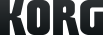The AudioGate v3.0.3 is now available for free download.
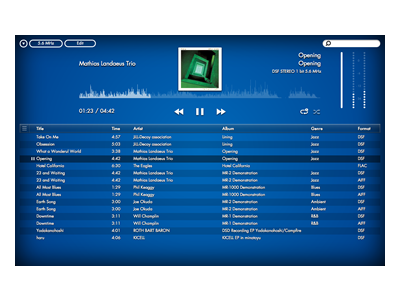
AudioGate3
HIGH DEFINITION AUDIO PLAYER SOFTWARE
Destek
Detaylı Bilgi
Bağlantılı siteler
İlgili Ürünler
Haberler
- 2014.07.03
- KORG AudioGate 3 - High Definition Audio Player Software
- 2014.06.04
- KORG DS-DAC-100 : Beautiful sound and an elegant aesthetic
- 2014.05.30
- AudioGate 3 full version is now available for download
- 2014.03.30
- Announcing AudioGate 3 Player - v3.0.1!
- 2014.02.05
- The AudioGate 3 Player is now available for free download.
Read this first
1. The AudioGate 3 software can be used by anyone, but a "KORG DS-DAC or MR series product" is required in order to activate the software.
*Users who do not own a KORG DS-DAC or MR series product can only use the lite version. Please refer to the Activation section below for more info.
2. Please install the DS-DAC Driver first.
3. Also, please read the latest AudioGate System requirements before you install the software.
*Users who do not own a KORG DS-DAC or MR series product can only use the lite version. Please refer to the Activation section below for more info.
2. Please install the DS-DAC Driver first.
3. Also, please read the latest AudioGate System requirements before you install the software.
Software license agreement
- KORG Inc. and KORG distributors in other countries are not responsible in any way for accidents or problems with KORG products or other peripheral devices that may arise as a result of a download.
- The Licensed Program contains copyrighted information. For the purpose of protecting such copyrights, you may not decompile, disassemble, reverse engineer, or otherwise reduce the Licensed Program to a human-perceivable form (save as may be permitted by law). You may not duplicate, alter, modify, rent, lease, resell, assign, loan, sublicense, distribute the whole or part of the Licensed Program, or make derivative works based on what is contained in the Licensed Program. You may not transfer the Licensed Program to another computer through a network. You may make only one backup copy of the Licensed Program, which you are only allowed to use for the purpose of restoring the Licensed Program.
- KORG, in no event, will be liable for the direct, derivative, collateral or consequential damage caused by the use of or the inability of using the Licensed Program (including but not limited to damage of data, lost commercial profit, interruption of work, lost commercial information), regardless of the degree of damages, and even if KORG was aware of the possibility of such damages or the possibility of a claim for damage from a third party in advance.
- By downloading the software, you are agreeing to the terms set out in the agreement above. It is therefore important that you read this licensing agreement with care before using the software.
Release Notes
DS-DAC Driver Software v1.0.7 (beta) Release Notes
■Changes and revisions from v1.0.5
- Mac models produced after Mid 2013 are now supported
DS-DAC Driver supports Mac models with Haswell family CPUs
- Only OS X 10.9 (Mavericks) and 10.10 (Yosemite) are supported, including a behavior where the DS-DAC driver was not recognized by OS X 10.10
*Those using OS X 10.8, please revert to v1.0.5
(The installer of v1.0.5 is "KORG USB Audio Device Driver105"(.PKG) in KORG AudioGate and DS-DAC Setup > KORG_DS-DAC_DRIVER_1_0_7 > KORG USB Audio Device Driver.)
- DS-DAC driver uninstaller has been added.
This application is in the uninstaller folder in the download data. You can use it when you need to remove the driver and the Control Panel.
■Changes and revisions from v1.0.5
- Mac models produced after Mid 2013 are now supported
DS-DAC Driver supports Mac models with Haswell family CPUs
- Only OS X 10.9 (Mavericks) and 10.10 (Yosemite) are supported, including a behavior where the DS-DAC driver was not recognized by OS X 10.10
*Those using OS X 10.8, please revert to v1.0.5
(The installer of v1.0.5 is "KORG USB Audio Device Driver105"(.PKG) in KORG AudioGate and DS-DAC Setup > KORG_DS-DAC_DRIVER_1_0_7 > KORG USB Audio Device Driver.)
- DS-DAC driver uninstaller has been added.
This application is in the uninstaller folder in the download data. You can use it when you need to remove the driver and the Control Panel.
■Changes and revisions in v3.0.3 from v3.0.2 (as of December 11, 2014)
‐ OS X 10.10 (Yosemite) is now supported.
‐ Fixed an issue where switching the PCM/DSD mode of DS‐DAC did not work normally on OS X 10.10.
‐ Omitted support for OS X 10.6 (Snow Leopard) and OS X 10.7 (Lion).
DS‐DAC Driver Software v1.0.6 Release Notes
■Changes and revisions in v1.0.6 from v1.0.5 (as of December 11, 2014)
‐ OS X 10.10 (Yosemite) is now supported.
The issue where the DS‐DAC Driver was not recognized in Yosemite has been fixed.
‐ DS‐DAC Driver uninstaller is added.
This application is in the Uninstaller folder in the download data. You can use it when you need to remove the driver and the control panel.
■Changes and revisions in v3.0.2 from v3.0.1 Player (as of May 30, 2014)
Improvements:
Editing functions have been expanded
- AudioGate 3 now supports editing functions*1, such as Export and Burn Disc, Mark function, Control Gain, Balance, Fade, DC Cut, Divide, Combine, Channel Link, which are limited in the Player version. Almost all of the editing functions which were supported in AudioGate 2 are now available in AudioGate 3.
- AudioGate 3 now displays the waveforms*2 of each L/R channel in the edit screen. This improves the ease of editing when using functions such as Divide.
- Added the Normalize button on the edit screen. You can set an appropriate overall Gain value using this function.
- Added Balance, Gain, Fade, and DC Cut*3 settings in the Batch Edit Song Information function.
*1 You need to activate AudioGate 3 to use the Export and Burn Disc functions.
*2 The waveform does not support displaying the state of edit parameters such as zoom and Gain/Fade controls.
*3 The setting of Balance, Gain, Fade, and DC Cut parameters on the edit screen supports the current song only.
Export function expanded
- Added "High Quality" to the type of conversion in the Export function menu. You can choose the type of conversion by selecting either "High Quality" which is newly designed in v3.0.2 or "Low Load" which has been utilized in AudioGate 2.
- Added "Current Song" and "Selected Playlist" choices to the "Source" option in the Export function menu. The "All Songs" and "Selected Songs" options were removed.
Omitted support for Windows XP and Windows Vista
Support for Windows XP and Windows Vista has been discontinued at this time so that resources can be directed to ongoing development and operational enhancements moving forward.
Bug fixes:
- A minor issue was fixed where AudioGate 3 could not be set as the "Driver Name" correctly when WASAPI was set as the "Driver Type" in the preferences.
- The MENU button has been redesigned
- A minor issue was fixed where AudioGate 3 may freeze when you add an audio file during playback of a short song.
- A minor issue was fixed where the waveform of a particular song is not displayed when multiple songs are added.
- Shortens the time required to display waveforms.
Some minor operational enhancements have been applied.
‐ OS X 10.10 (Yosemite) is now supported.
‐ Fixed an issue where switching the PCM/DSD mode of DS‐DAC did not work normally on OS X 10.10.
‐ Omitted support for OS X 10.6 (Snow Leopard) and OS X 10.7 (Lion).
DS‐DAC Driver Software v1.0.6 Release Notes
■Changes and revisions in v1.0.6 from v1.0.5 (as of December 11, 2014)
‐ OS X 10.10 (Yosemite) is now supported.
The issue where the DS‐DAC Driver was not recognized in Yosemite has been fixed.
‐ DS‐DAC Driver uninstaller is added.
This application is in the Uninstaller folder in the download data. You can use it when you need to remove the driver and the control panel.
■Changes and revisions in v3.0.2 from v3.0.1 Player (as of May 30, 2014)
Improvements:
Editing functions have been expanded
- AudioGate 3 now supports editing functions*1, such as Export and Burn Disc, Mark function, Control Gain, Balance, Fade, DC Cut, Divide, Combine, Channel Link, which are limited in the Player version. Almost all of the editing functions which were supported in AudioGate 2 are now available in AudioGate 3.
- AudioGate 3 now displays the waveforms*2 of each L/R channel in the edit screen. This improves the ease of editing when using functions such as Divide.
- Added the Normalize button on the edit screen. You can set an appropriate overall Gain value using this function.
- Added Balance, Gain, Fade, and DC Cut*3 settings in the Batch Edit Song Information function.
*1 You need to activate AudioGate 3 to use the Export and Burn Disc functions.
*2 The waveform does not support displaying the state of edit parameters such as zoom and Gain/Fade controls.
*3 The setting of Balance, Gain, Fade, and DC Cut parameters on the edit screen supports the current song only.
Export function expanded
- Added "High Quality" to the type of conversion in the Export function menu. You can choose the type of conversion by selecting either "High Quality" which is newly designed in v3.0.2 or "Low Load" which has been utilized in AudioGate 2.
- Added "Current Song" and "Selected Playlist" choices to the "Source" option in the Export function menu. The "All Songs" and "Selected Songs" options were removed.
Omitted support for Windows XP and Windows Vista
Support for Windows XP and Windows Vista has been discontinued at this time so that resources can be directed to ongoing development and operational enhancements moving forward.
Bug fixes:
- A minor issue was fixed where AudioGate 3 could not be set as the "Driver Name" correctly when WASAPI was set as the "Driver Type" in the preferences.
- The MENU button has been redesigned
- A minor issue was fixed where AudioGate 3 may freeze when you add an audio file during playback of a short song.
- A minor issue was fixed where the waveform of a particular song is not displayed when multiple songs are added.
- Shortens the time required to display waveforms.
Some minor operational enhancements have been applied.
AudioGate and DS-DAC Setup Download
Install
1. The KORG AudioGate and DS-DAC Setup utility includes the AudioGate 3 software as well as the DS-DAC device driver. Run the Setup utility, and install both the AudioGate 3 software and the DS-DAC device driver.
2. Do not connect the KORG DS-DAC hardware to your computer until you’ve finished installing the device driver. If you’ve already connected it, disconnect it; then reconnect it once the driver installation process has completed.
Install on Mac OS X Lion/Mountain Lion/Mavericks
If you have a problem installing AudioGate 3 on those Operating Systems, please refer to the FAQ.
1. The KORG AudioGate and DS-DAC Setup utility includes the AudioGate 3 software as well as the DS-DAC device driver. Run the Setup utility, and install both the AudioGate 3 software and the DS-DAC device driver.
2. Do not connect the KORG DS-DAC hardware to your computer until you’ve finished installing the device driver. If you’ve already connected it, disconnect it; then reconnect it once the driver installation process has completed.
Install on Mac OS X Lion/Mountain Lion/Mavericks
If you have a problem installing AudioGate 3 on those Operating Systems, please refer to the FAQ.
Activation
Either a KORG DS-DAC or MR Series product is required to activate the AudioGate 3.
Follow these steps to activate the software after installation:
Customers who purchased a KORG 1-bit product (DS-DAC or MR Series):
1. Connect the KORG 1-bit product to the computer where AudioGate 3 has been downloaded.
2. Launch AudioGate 3 and the license confirmation procedure will take place automatically.
3. AudioGate 3 is now activated and ready for use.
Alternatively:
1. Launch AudioGate 3 and the activation process will begin.
2. Click the [Activate] button and the next screen will open.
3. Connect the KORG 1-bit product to the computer.
4. Click the [Activate using KORG 1-bit product] button.
5. The license confirmation procedure will take place automatically, and AudioGate 3 is now activated and ready for use.
Once you activate AudioGate 3, you don't need to connect devices upon startup for additional verification.
However, if you change the computer where AudioGate 3 was installed, you’ll have to activate AudioGate 3 once again.
NOTE: Although this process is usually required just once, you may be asked to repeat the activation process occasionally depending on the computer configuration.
Customers who did not purchase a KORG 1-bit product (DS-DAC or MR Series):
1. Launch AudioGate 3 and the activation process will begin.
2. Click the [Lite Version] button.
3. AudioGate 3 Lite is now ready for use.
If you later purchase a KORG 1-bit product, it comes complete with an AudioGate3 license. To activate AudioGate3 simply click the menu button and select [Help] – [Activation] to begin the activation process.
Either a KORG DS-DAC or MR Series product is required to activate the AudioGate 3.
Follow these steps to activate the software after installation:
Customers who purchased a KORG 1-bit product (DS-DAC or MR Series):
1. Connect the KORG 1-bit product to the computer where AudioGate 3 has been downloaded.
2. Launch AudioGate 3 and the license confirmation procedure will take place automatically.
3. AudioGate 3 is now activated and ready for use.
Alternatively:
1. Launch AudioGate 3 and the activation process will begin.
2. Click the [Activate] button and the next screen will open.
3. Connect the KORG 1-bit product to the computer.
4. Click the [Activate using KORG 1-bit product] button.
5. The license confirmation procedure will take place automatically, and AudioGate 3 is now activated and ready for use.
Once you activate AudioGate 3, you don't need to connect devices upon startup for additional verification.
However, if you change the computer where AudioGate 3 was installed, you’ll have to activate AudioGate 3 once again.
NOTE: Although this process is usually required just once, you may be asked to repeat the activation process occasionally depending on the computer configuration.
Customers who did not purchase a KORG 1-bit product (DS-DAC or MR Series):
1. Launch AudioGate 3 and the activation process will begin.
2. Click the [Lite Version] button.
3. AudioGate 3 Lite is now ready for use.
If you later purchase a KORG 1-bit product, it comes complete with an AudioGate3 license. To activate AudioGate3 simply click the menu button and select [Help] – [Activation] to begin the activation process.
Limitations in the Lite version
1. User support is not available from KORG Inc., or its regional distributors.
2. The Output Sample Rate is limited to 48 kHz and 44.1 kHz.
3. Real time Conversion is limited to Lite Load only.
4. Export and Burn Disc functions are not available.
1. User support is not available from KORG Inc., or its regional distributors.
2. The Output Sample Rate is limited to 48 kHz and 44.1 kHz.
3. Real time Conversion is limited to Lite Load only.
4. Export and Burn Disc functions are not available.
Precautions for using the DS-DAC Driver v1.0.7 (beta) for Mac OS
The purpose of this revision is to assure compatibility with Mac OS X 10.10 and with Haswell CPUs. If you are using OS X 10.9 and a problem occurs in driver v1.0.7, please revert to v1.0.5.
(The installer of v1.0.5 is "KORG USB Audio Device Driver105"(.PKG) in KORG AudioGate and DS-DAC Setup > KORG_DSDAC_DRIVER_1_0_7 > KORG USB Audio Device Driver.)
How to upgrade
1. Open the .DMG file you downloaded
2. Start the "Setup" application and install AudioGate
3. Install DS-DAC driver from the "Setup" application. The system will restart after installation
Note 1:
If installation fails, please remove the driver files with the "DS-DAC Driver Uninstaller" before attempting to install again.
Note 2:
Instruction manuals for each DS-DAC model are included in the download and you can access them from the “Setup” application. Please refer to the instruction manual and the owner’s manual included with your DS-DAC.
The purpose of this revision is to assure compatibility with Mac OS X 10.10 and with Haswell CPUs. If you are using OS X 10.9 and a problem occurs in driver v1.0.7, please revert to v1.0.5.
(The installer of v1.0.5 is "KORG USB Audio Device Driver105"(.PKG) in KORG AudioGate and DS-DAC Setup > KORG_DSDAC_DRIVER_1_0_7 > KORG USB Audio Device Driver.)
How to upgrade
1. Open the .DMG file you downloaded
2. Start the "Setup" application and install AudioGate
3. Install DS-DAC driver from the "Setup" application. The system will restart after installation
Note 1:
If installation fails, please remove the driver files with the "DS-DAC Driver Uninstaller" before attempting to install again.
Note 2:
Instruction manuals for each DS-DAC model are included in the download and you can access them from the “Setup” application. Please refer to the instruction manual and the owner’s manual included with your DS-DAC.
We use cookies to give you the best experience on this website. Learn more
Got it