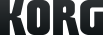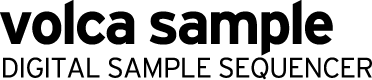SoundCloud

volca sample
DIGITAL SAMPLE SEQUENCER
Support
Learn More
Related Products
Related Accessories
News
- 2019.10.25
- New volca sample sample set - Da Sunlounge Vol:1 & Vol:2
- 2019.09.10
- Updates - Latest system updater for 10 products of volca series are now available!
- 2016.03.14
- Win with OK Go and Korg Volcas!
- 2015.11.04
- volca sample OK GO edition - A powerful partnership between KORG and OK GO
- 2015.11.04
- Introducing third party apps for volca sample!
Volca sample APP “AudioPocket” FAQ
Before getting into details please make sure the software in your volca sample is up to date and you have fresh batteries inserted or a power adapter connected your volca sample.
We highly recommend you start with a clean slate before you start by deleting the volca sample's entire memory with the utlity in the app. Don't worry, any of the factory samples can be restored at any time.
Visit here for download and information about AudioPocket.
Visit here for download the latest system version and the factory sample reset.
We highly recommend you start with a clean slate before you start by deleting the volca sample's entire memory with the utlity in the app. Don't worry, any of the factory samples can be restored at any time.
Visit here for download and information about AudioPocket.
Visit here for download the latest system version and the factory sample reset.
Q: What happens to the sample memory when I transfer a sample?
A: The sample in the specified sample slot number will be overwritten. This means that if you are overwriting a short sample with a long one, you are going to need more memory, or you may get the "FuLL" error if you are close to your 4MB limit.
A: The sample in the specified sample slot number will be overwritten. This means that if you are overwriting a short sample with a long one, you are going to need more memory, or you may get the "FuLL" error if you are close to your 4MB limit.
Q: I get this error: "Err typE"
A: Make sure your volca sample system is ver. 1.2 or above.
A: Make sure your volca sample system is ver. 1.2 or above.
Q: I get this error: "Err FuLL"
A: Your volca sample's memory is full. So use the delete page available in volca sample system ver. 1.2 or above.
A: Your volca sample's memory is full. So use the delete page available in volca sample system ver. 1.2 or above.
Q: I get this error: "Err dcod"
A: Alerts sounds can get in the way of the transfer. Putting your iPhone into airplane mode during transfer is a good idea if you get lots of alerts.
A: Alerts sounds can get in the way of the transfer. Putting your iPhone into airplane mode during transfer is a good idea if you get lots of alerts.
Q: How do I delete specific samples on my volca sample?
A: Use the delete function. For more info, please refer to "volca_sample_OS12_UG_E1.pdf" included in our 1.22 system update download.
A: Use the delete function. For more info, please refer to "volca_sample_OS12_UG_E1.pdf" included in our 1.22 system update download.
Q: How do I delete everything on my volca sample?
A: Use "Clear All Sample Slots" in Utility
A: Use "Clear All Sample Slots" in Utility
Q: What is "iTunes File Sharing"?
A: iTunes File Sharing is a way for your iPhone to exchange files with your computer.
For more information visit here.
A: iTunes File Sharing is a way for your iPhone to exchange files with your computer.
For more information visit here.
volca sample FAQ
Q. I have saved my own sequences over the factory sequences. Can the factory sequences be restored?
A. You can restore the factory sequences with the following operation:
1. While holding down the FUNC and MEMORY buttons, turn on the power. REC and PLAY buttons will blink.
2. Press the REC button to return the sequences to the factory defaults. Press the PLAY button to cancel the restore operation.
A. You can restore the factory sequences with the following operation:
1. While holding down the FUNC and MEMORY buttons, turn on the power. REC and PLAY buttons will blink.
2. Press the REC button to return the sequences to the factory defaults. Press the PLAY button to cancel the restore operation.