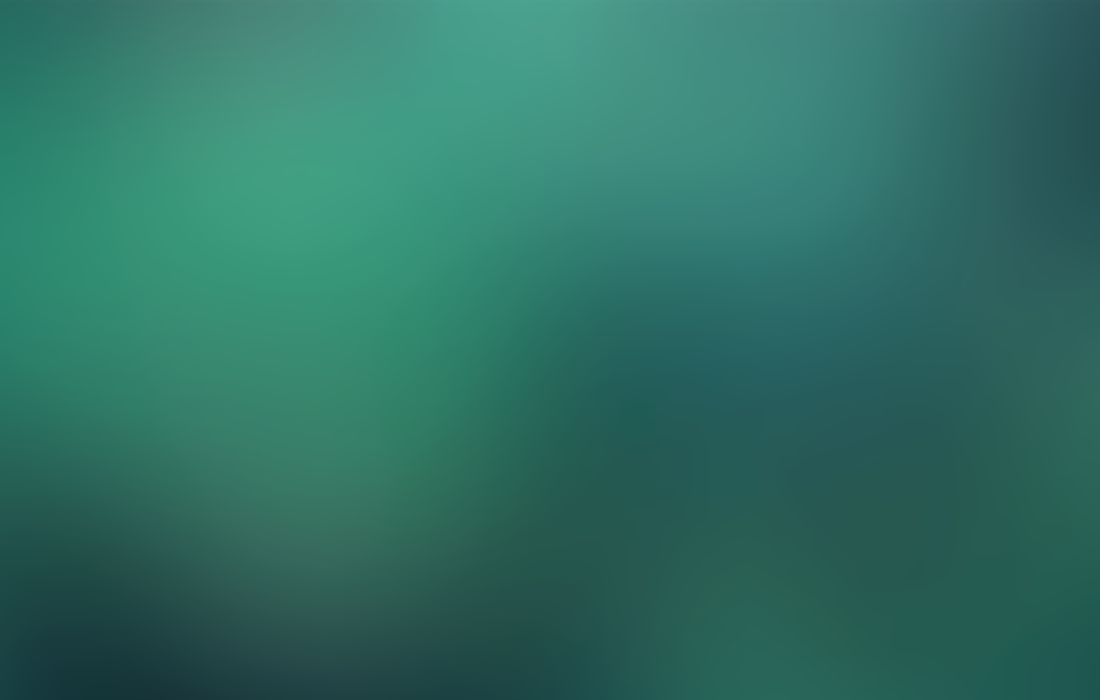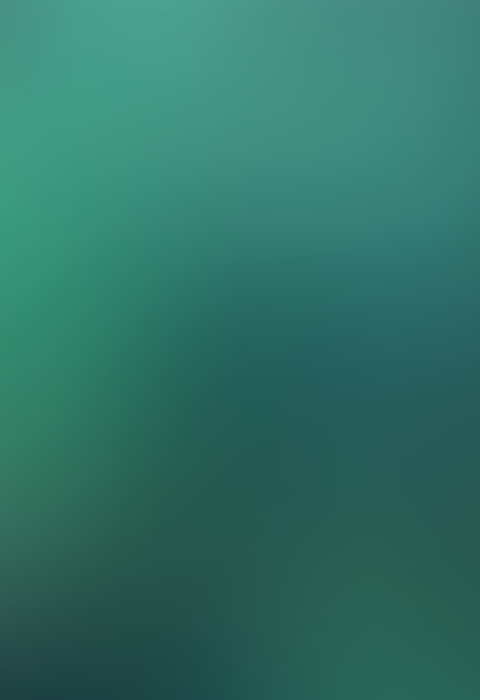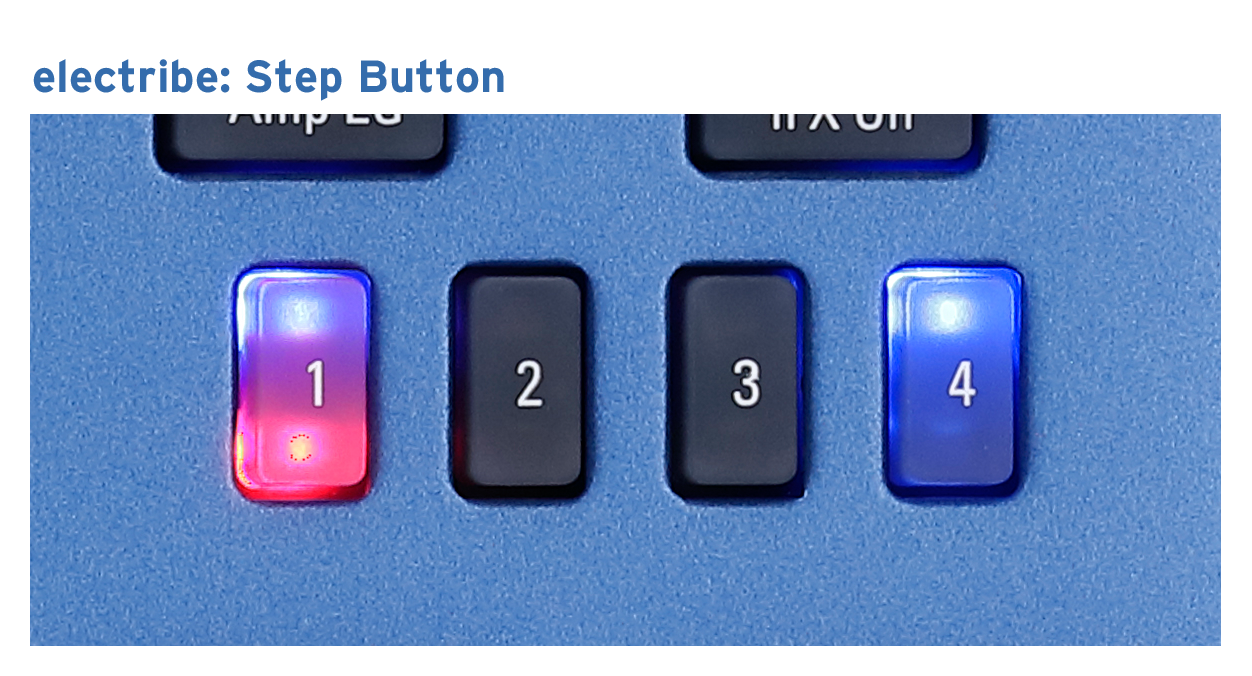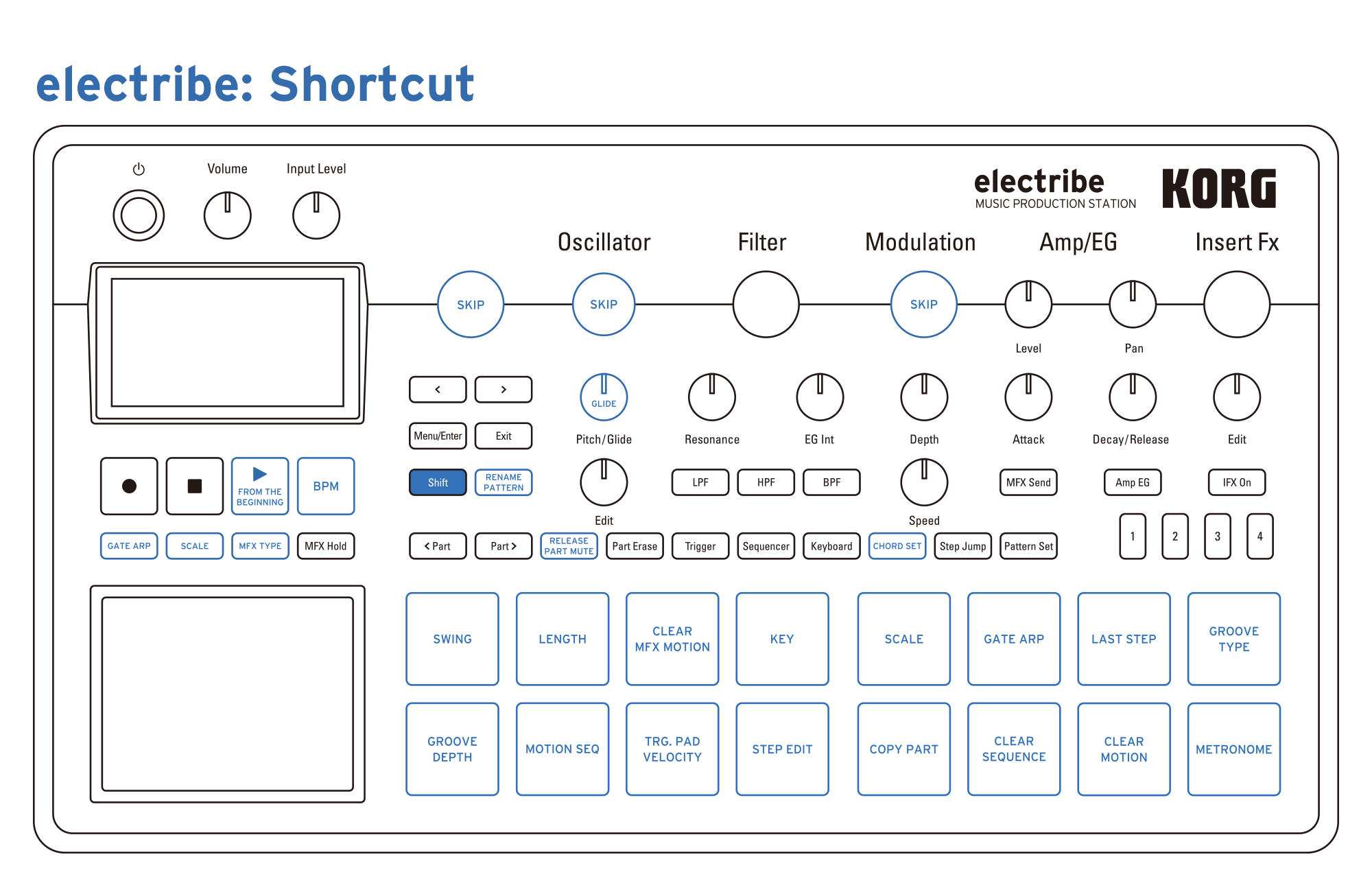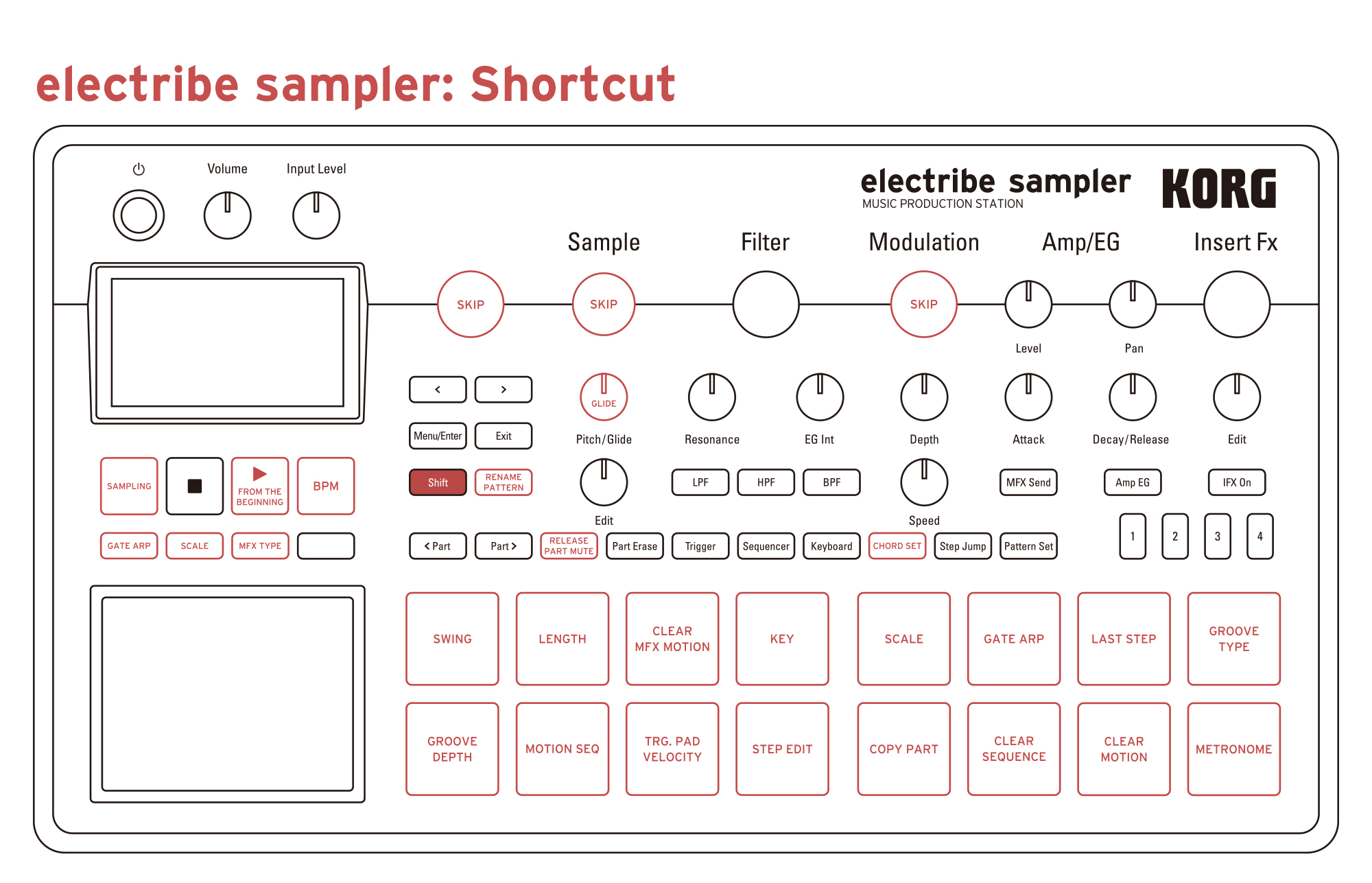electribe sampler
MUSIC PRODUCTION STATION Product page
result:3
Questions about the specifications of the electribe series
- What are the differences between the electribe and the electribe sampler?
The electribe and electribe sampler have essentially the same functions, but their sound engines are significantly different.
electribe: Synthesizer
- Contains an analog modeling sound engine with 55 different sounds (the electribe sampler has only 16)
- Contains 16 different types of filter (the electribe sampler has only three)
electribe sampler: Sampler
- You can use any sounds by sampling (the electribe uses only preset samples)
- Supports stereo samples and sample slicing (the electribe does not)
However, both models contain a simple modeling sound engine and standard drum samples, so it's easy to make beats using either model. Choose the model that's best for the sounds that you use most.
- Notes are sometimes missing during playback
When the electribe or electribe sampler reach the limit of their processing capability, a currently-playing note is sometimes turned off. In such situations, you can increase the maximum polyphony by lightening the load of each part. Some ways to lighten the load are listed below.
- Set the part parameter VOICE ASSIGN to Mono1/Mono2 for parts that play single notes.
- Set the pattern parameter ALTERNATE 13-14 and ALTERNATE 15-16 to the On setting.
- Don't use the following Insert FX which have a high processing load.
06 Ring Modulator, 18 Delay 1/4, 19 Delay 3/16, 20 Delay 1/8, 21 Delay 1/16, 22 Roller 1/32, 23 One Delay, 24 Short Delay, 25 Ring Delay1, 26 Ring Delay2, 27 Chorus, 28 Flanger LFO, 29 Flanger +, 30 Flanger -
- On parts that do not use Insert FX, set the IFX Type to 01 Punch.
- On parts that do not use Filter, set Filter Type to the Off setting.
In addition, for parts where the disappearing note is noticeable, you can set the part parameter PART PRIORITY to High. This will not increase the maximum polyphony, but notes of that part will be less likely to be turned off.
- How do I check the current system version?
On the electribe or electribe sampler, the system software must be on the SD card in order to view the version. Download the latest version of the software, and save it on an SD card.
- With the SD card inserted in the electribe or electribe sampler, turn on the power.
- Access the data utility SOFTWARE UPDATE, and press the [Menu/Enter] button once.
- The screen indicates "Now Version" and the current version.
- Note the version, and press the [Exit] button.
The electribe and electribe sampler have essentially the same functions, but their sound engines are significantly different.
electribe: Synthesizer
- Contains an analog modeling sound engine with 55 different sounds (the electribe sampler has only 16)
- Contains 16 different types of filter (the electribe sampler has only three)
electribe sampler: Sampler
- You can use any sounds by sampling (the electribe uses only preset samples)
- Supports stereo samples and sample slicing (the electribe does not)
However, both models contain a simple modeling sound engine and standard drum samples, so it's easy to make beats using either model. Choose the model that's best for the sounds that you use most.
- Notes are sometimes missing during playback
When the electribe or electribe sampler reach the limit of their processing capability, a currently-playing note is sometimes turned off. In such situations, you can increase the maximum polyphony by lightening the load of each part. Some ways to lighten the load are listed below.
- Set the part parameter VOICE ASSIGN to Mono1/Mono2 for parts that play single notes.
- Set the pattern parameter ALTERNATE 13-14 and ALTERNATE 15-16 to the On setting.
- Don't use the following Insert FX which have a high processing load.
06 Ring Modulator, 18 Delay 1/4, 19 Delay 3/16, 20 Delay 1/8, 21 Delay 1/16, 22 Roller 1/32, 23 One Delay, 24 Short Delay, 25 Ring Delay1, 26 Ring Delay2, 27 Chorus, 28 Flanger LFO, 29 Flanger +, 30 Flanger -
- On parts that do not use Insert FX, set the IFX Type to 01 Punch.
- On parts that do not use Filter, set Filter Type to the Off setting.
In addition, for parts where the disappearing note is noticeable, you can set the part parameter PART PRIORITY to High. This will not increase the maximum polyphony, but notes of that part will be less likely to be turned off.
- How do I check the current system version?
On the electribe or electribe sampler, the system software must be on the SD card in order to view the version. Download the latest version of the software, and save it on an SD card.
- With the SD card inserted in the electribe or electribe sampler, turn on the power.
- Access the data utility SOFTWARE UPDATE, and press the [Menu/Enter] button once.
- The screen indicates "Now Version" and the current version.
- Note the version, and press the [Exit] button.
Questions about the use of the electribe series
- How do I use the step buttons?
- In Sequencer mode: Use the step buttons to select the region within the sequence that you want to edit. Select button 1 to see steps 1--16, button 2 to see steps 17--32, button 3 to see steps 33--48, and button 4 to see steps 49--64.
- In Keyboard/Chord modes: Use the step buttons to select the octave region that you want to play. Press buttons 1 or 4 to select the octave below or above the current octave, and press buttons 2 and 3 to select the frequently-used octave in the center.
- In Step Jump mode: When using Step Jump, the step buttons select the region of the sequence. The method of specifying the region is the same as in Sequencer mode.
- In Pattern Set mode: When selecting the pattern that will play next, use the step buttons to select the group in which the pattern is registered.
- How do I change the tempo more quickly?
As an alternative to pressing the [Menu/Enter] button and using the [<] [>] buttons, you can quickly access the BPM setting page by holding down the [Shift] button and pressing the [TAP] button. When doing so, you can hold down the [Shift] button and turn the Value knob to specify the tempo with a precision of 0.1 units.
When you've finished setting the BPM, press the [Exit] button to return to the previous screen.
- How do I access menus more quickly?
By holding down the [Shift] button and operating a knob or button, you can access that setting without going through the menu page.
For details, refer to the parameter guide.
electribe: Parameter Guide
electribe sampler: Parameter Guide
- How do I select a part more quickly?
As an alternative to using the [< Part] [Part >] buttons to select a part, you can hold down any one of the [Trigger] [Sequencer] [Keyboard] [Chord] buttons and press a trigger pad to directly select that part for editing without making it sound.
- How do I cancel an operation or edit?
System 2.0 or later provides an undo function (for only one action). Hold down the [Shift] button and press the [<] button to undo.
- After operating a knob, I no longer know the original value.
System 2.0 or later provides a function for indicating the original value.
- How do I automatically play patterns in succession?
System 2.0 or later provides a pattern chain function, so you can automatically play the desired patterns in succession and use them as a song. Turn the global parameter CHAIN MODE "On"; then use the pattern parameter CHAIN TO to specify the next pattern that will play, and use CHAIN REPEAT to specify the number of times that the current pattern plays before proceeding to the next pattern.
- I've accidentally turned the Value knob and lost the pattern that I was creating.
By setting the global parameter PTN. CHANGE LOCK, you can prevent a pattern from being inadvertently lost when the Value knob is operated. If this setting is On, the pattern changes only if you hold down the Shift button and turn the Value knob. (This is supported on electribe system 1.17 or later, and on electribe sampler system 1.14 or later.)
- What are some things to remember when using SCALE MODE?
If the part parameter SCALE MODE is On, notes are automatically converted during playback to notes that are within the scale. Since chords played using the trigger pad's Chord mode might include notes that are not within the scale, we recommend that you turn SCALE MODE Off for the part that's using Chord mode.
- What are some things to remember when using GROOVE and SWING?
By setting the part parameters GROOVE TYPE and GROOVE DEPTH, you can apply a sense of groove to the dynamics and timing of that part's playback. The GROOVE TYPE is set so that the optimal effect is obtained when the pattern parameter SWING is set to 0%. If the SWING setting is other than 0%, changes on the timing axis are doubled.
- What are some things to remember when controlling an external sound module?
On the electribe and electribe sampler, each part is assigned to the respective MIDI channel. For example, part 1 is assigned to MIDI channel 1. The control change message numbers from each knob are also assigned to fixed values. These settings cannot be changed on the electribe and electribe sampler.
For details, refer to the MIDI implementation.
electribe: MIDI Implementation
electribe sampler: MIDI Implementation
- How do I use this product?
First read the owner's manual. It provides a simple explanation of the procedure for making beats on the electribe or electribe sampler.
If there are aspects of the functionality that you want to learn more about, refer to the parameter guide. It explains the details of every function and parameter of the electribe and electribe sampler.
By referring to both the owner's manual and the parameter guide, you can obtain an understanding of all of the functionality of the electribe or electribe sampler.
electribe: Owner's Manual
electribe: Parameter Guide
electribe sampler: Owner's Manual
electribe sampler: Parameter Guide
- In Sequencer mode: Use the step buttons to select the region within the sequence that you want to edit. Select button 1 to see steps 1--16, button 2 to see steps 17--32, button 3 to see steps 33--48, and button 4 to see steps 49--64.
- In Keyboard/Chord modes: Use the step buttons to select the octave region that you want to play. Press buttons 1 or 4 to select the octave below or above the current octave, and press buttons 2 and 3 to select the frequently-used octave in the center.
- In Step Jump mode: When using Step Jump, the step buttons select the region of the sequence. The method of specifying the region is the same as in Sequencer mode.
- In Pattern Set mode: When selecting the pattern that will play next, use the step buttons to select the group in which the pattern is registered.
- How do I change the tempo more quickly?
As an alternative to pressing the [Menu/Enter] button and using the [<] [>] buttons, you can quickly access the BPM setting page by holding down the [Shift] button and pressing the [TAP] button. When doing so, you can hold down the [Shift] button and turn the Value knob to specify the tempo with a precision of 0.1 units.
When you've finished setting the BPM, press the [Exit] button to return to the previous screen.
- How do I access menus more quickly?
By holding down the [Shift] button and operating a knob or button, you can access that setting without going through the menu page.
For details, refer to the parameter guide.
electribe: Parameter Guide
electribe sampler: Parameter Guide
- How do I select a part more quickly?
As an alternative to using the [< Part] [Part >] buttons to select a part, you can hold down any one of the [Trigger] [Sequencer] [Keyboard] [Chord] buttons and press a trigger pad to directly select that part for editing without making it sound.
- How do I cancel an operation or edit?
System 2.0 or later provides an undo function (for only one action). Hold down the [Shift] button and press the [<] button to undo.
- After operating a knob, I no longer know the original value.
System 2.0 or later provides a function for indicating the original value.
- How do I automatically play patterns in succession?
System 2.0 or later provides a pattern chain function, so you can automatically play the desired patterns in succession and use them as a song. Turn the global parameter CHAIN MODE "On"; then use the pattern parameter CHAIN TO to specify the next pattern that will play, and use CHAIN REPEAT to specify the number of times that the current pattern plays before proceeding to the next pattern.
- I've accidentally turned the Value knob and lost the pattern that I was creating.
By setting the global parameter PTN. CHANGE LOCK, you can prevent a pattern from being inadvertently lost when the Value knob is operated. If this setting is On, the pattern changes only if you hold down the Shift button and turn the Value knob. (This is supported on electribe system 1.17 or later, and on electribe sampler system 1.14 or later.)
- What are some things to remember when using SCALE MODE?
If the part parameter SCALE MODE is On, notes are automatically converted during playback to notes that are within the scale. Since chords played using the trigger pad's Chord mode might include notes that are not within the scale, we recommend that you turn SCALE MODE Off for the part that's using Chord mode.
- What are some things to remember when using GROOVE and SWING?
By setting the part parameters GROOVE TYPE and GROOVE DEPTH, you can apply a sense of groove to the dynamics and timing of that part's playback. The GROOVE TYPE is set so that the optimal effect is obtained when the pattern parameter SWING is set to 0%. If the SWING setting is other than 0%, changes on the timing axis are doubled.
- What are some things to remember when controlling an external sound module?
On the electribe and electribe sampler, each part is assigned to the respective MIDI channel. For example, part 1 is assigned to MIDI channel 1. The control change message numbers from each knob are also assigned to fixed values. These settings cannot be changed on the electribe and electribe sampler.
For details, refer to the MIDI implementation.
electribe: MIDI Implementation
electribe sampler: MIDI Implementation
- How do I use this product?
First read the owner's manual. It provides a simple explanation of the procedure for making beats on the electribe or electribe sampler.
If there are aspects of the functionality that you want to learn more about, refer to the parameter guide. It explains the details of every function and parameter of the electribe and electribe sampler.
By referring to both the owner's manual and the parameter guide, you can obtain an understanding of all of the functionality of the electribe or electribe sampler.
electribe: Owner's Manual
electribe: Parameter Guide
electribe sampler: Owner's Manual
electribe sampler: Parameter Guide
Questions about the specifications and use of the electribe sampler
- I can't update to system 2.0.
If you're using system 1.18 or an earlier version, first update the system to 1.19, and then perform the update to system 2.0.
electribe sampler: System Updater
- What file formats can be loaded as samples?
You can import and use WAV format audio files.
- Sampling frequency: no restriction
- Bit depth: 16 / 24-bit
- Mono / Stereo: both are supported
- How do I use the Time Slice function?
Details on how to use this function are explained not in the owner's manual but in the parameter guide.
electribe sampler: Parameter Guide
- How can I increase the sampling time?
You can use an SD card to increase the available sampling time. With an SD card inserted, start up the electribe sampler, and execute the data utility EXPORT ALL SAMPLE; then delete samples. The next time you start up, the memory will be defragmented, and the available sampling time will be increased by the amount that you deleted.
- How do I delete all of the preset samples?
Put the following file into the SD card's KORG/electribe sampler/Sampler folder and use it.
electribe sampler: Clear Preset Sample Data
If you're using system 1.18 or an earlier version, first update the system to 1.19, and then perform the update to system 2.0.
electribe sampler: System Updater
- What file formats can be loaded as samples?
You can import and use WAV format audio files.
- Sampling frequency: no restriction
- Bit depth: 16 / 24-bit
- Mono / Stereo: both are supported
- How do I use the Time Slice function?
Details on how to use this function are explained not in the owner's manual but in the parameter guide.
electribe sampler: Parameter Guide
- How can I increase the sampling time?
You can use an SD card to increase the available sampling time. With an SD card inserted, start up the electribe sampler, and execute the data utility EXPORT ALL SAMPLE; then delete samples. The next time you start up, the memory will be defragmented, and the available sampling time will be increased by the amount that you deleted.
- How do I delete all of the preset samples?
Put the following file into the SD card's KORG/electribe sampler/Sampler folder and use it.
electribe sampler: Clear Preset Sample Data