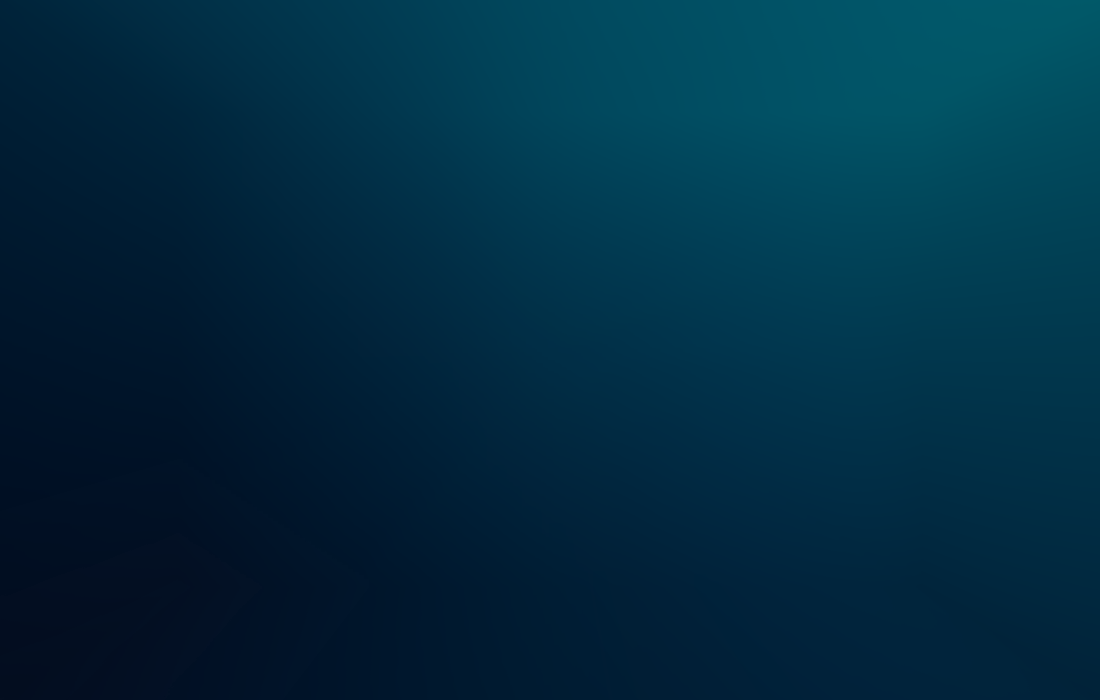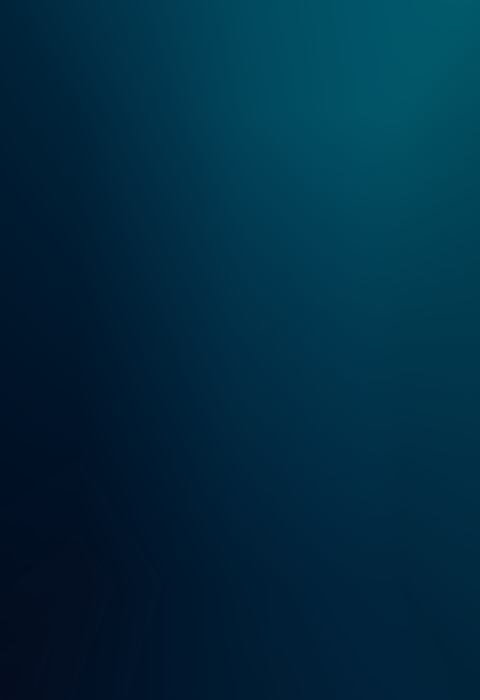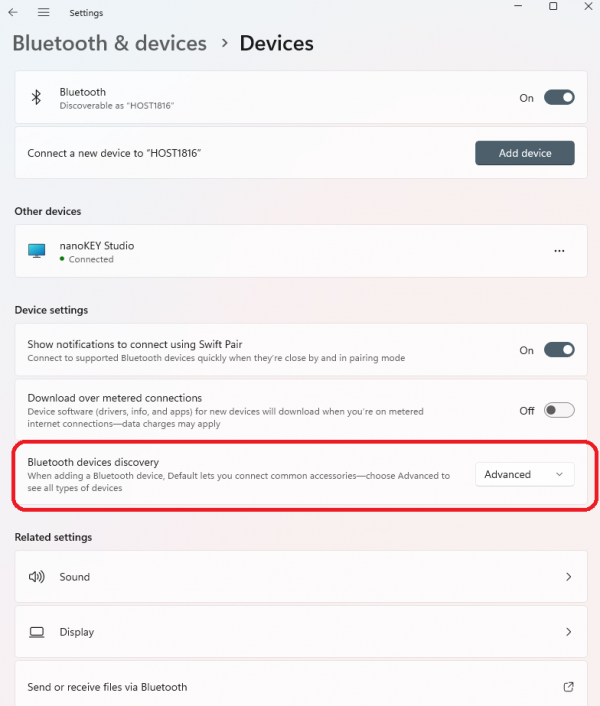We have found that many of our Bluetooth products are not able to connect when using Windows 11 version 22H2 with the default Windows settings. We apologize for any inconvenience this may cause. This problem can be solved by changing the default settings of Windows 11.
*Default settings of Windows 11 (no connection)
Settings > Bluetooth & devices > Devices
"Bluetooth device discovery = Default"
In this state, our product does not appear in Bluetooth devices and cannot be connected.
*Solution
Settings > Bluetooth & devices > Devices
Change the setting to "Bluetooth device discovery = Advanced".
Our product will appear in the Bluetooth devices and can be connected.
Information produit

microKEY Air
MINI CLAVIER BLUETOOTH

nanoKEY Studio
CLAVIER MIDI MOBILE

nanoKONTROL Studio
CONTRÔLEUR MIDI MOBILE
Partager
We use cookies to give you the best experience on this website. Learn more
Got it