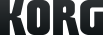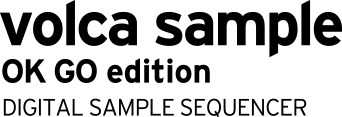SoundCloud

volca sample OK GO edition
DIGITAL SAMPLE SEQUENCER
Support
Learn More
Related Products
Related Accessories
News
- 2019.09.10
- Updates - Latest system updater for 10 products of volca series are now available!
- 2016.05.10
- OK Go Chooses Winner Of volca movie contest
- 2016.03.14
- Win with OK Go and Korg Volcas!
- 2015.11.20
- Introducing two new videos of volca sample OK GO edition!
- 2015.11.04
- volca sample OK GO edition - A powerful partnership between KORG and OK GO
volca sample OK GO edition FAQ
Q. Can I overwrite the samples with my own samples?
A. You can load your own samples in the same way as the regular version of volca sample. Just use our iOS app or any of our great third party apps [link] created by the community.
→Visit here for download and information about AudioPocket.
→Visit here for FAQ about AudioPocket.
→Click here for information about third party software
A. You can load your own samples in the same way as the regular version of volca sample. Just use our iOS app or any of our great third party apps [link] created by the community.
→Visit here for download and information about AudioPocket.
→Visit here for FAQ about AudioPocket.
→Click here for information about third party software
Q. What if I want to get the OK GO samples back after overwriting them?
A. You can restore the your original OK GO samples by performing factory restore.
Note: this restore can only be performed on the OK GO edition of volca sample. It will not work with regular versions of the volca sample.
→Visit here for download the factory sample reset.
A. You can restore the your original OK GO samples by performing factory restore.
Note: this restore can only be performed on the OK GO edition of volca sample. It will not work with regular versions of the volca sample.
→Visit here for download the factory sample reset.
Q. I have saved my own sequences over the factory sequences. Can the factory sequences be restored?
A. You can restore the factory sequences with the following operation:
1. While holding down the FUNC and MEMORY buttons, turn on the power. REC and PLAY buttons will blink.
2. Press the REC button to return the sequences to the factory defaults. Press the PLAY button to cancel the restore operation.
A. You can restore the factory sequences with the following operation:
1. While holding down the FUNC and MEMORY buttons, turn on the power. REC and PLAY buttons will blink.
2. Press the REC button to return the sequences to the factory defaults. Press the PLAY button to cancel the restore operation.