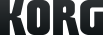The AudioGate v3.0.4 is now available for free download.
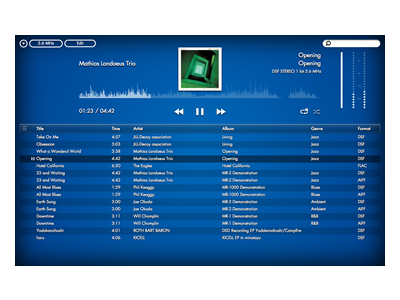
AudioGate3
HIGH DEFINITION AUDIO PLAYER SOFTWARE
Support
Learn More
Related Sites
Related Products
News
- 2015.06.25
- iAudioGate for iPhone is now available! New release sale until July 31!
- 2015.06.10
- Updates - AudioGate v3.0.4 and DS-DAC Driver software v1.0.8 for the Mac OS
- 2015.05.15
- Great quality sound on your iPhone with iAudioGate, the ultimate high-resolution music player app.
- 2015.04.01
- Updates - AudioGate v3.0.3 and DS-DAC Driver software v1.0.7 (beta) for the Mac OS
- 2014.12.11
- AudioGate v3.0.3 and DS‐DAC driver software v1.0.6 for the Mac OS.
Frequently asked questions(FAQ)
Questions about the specifications and use of the AudioGate software
I can’t use the Twitter function
In AudioGate v2.3 as well as AudioGate 3, activation by Twitter account is no longer an available option. If you are not a MR series or DS-DAC series user, it is possible to use AudioGate 3 as a Lite version. If you would like to use all of the function in AudioGate 3, you need to purchase a DS-DAC.
In AudioGate v2.3 as well as AudioGate 3, activation by Twitter account is no longer an available option. If you are not a MR series or DS-DAC series user, it is possible to use AudioGate 3 as a Lite version. If you would like to use all of the function in AudioGate 3, you need to purchase a DS-DAC.
I can’t install AudioGate
Please run the installer with a user account that has administrator privileges.
Please run the installer with a user account that has administrator privileges.
Can I play back commercially available SACD or DVD-Audio discs?
Because of its specifications, SACD discs cannot be played on a PC. AudioGate does not support playback of commercially available DVD-Audio discs.
Because of its specifications, SACD discs cannot be played on a PC. AudioGate does not support playback of commercially available DVD-Audio discs.
Is DSD native playback possible on a Mac?
DSD native playback is possible on a Mac only when DS-DAC (DS-DAC-100 / DS-DAC-100m) is used.
You must use AudioGate v2.3.3 or later (AudioGate 3 is recommended), driver software v1.0.5 or later, and firmware v1.0.5 or later in case of DS-DAC-10.
DSD native playback is possible on a Mac only when DS-DAC (DS-DAC-100 / DS-DAC-100m) is used.
You must use AudioGate v2.3.3 or later (AudioGate 3 is recommended), driver software v1.0.5 or later, and firmware v1.0.5 or later in case of DS-DAC-10.
Can I use AudioGate with WASAPI?
Yes, you can. In the audio device settings, choose WASAPI as the driver type.
Yes, you can. In the audio device settings, choose WASAPI as the driver type.
Operating in Windows environment on Mac, such as with “Boot Camp”
Operation is not guaranteed on a Mac running a Windows operating system, such as Boot Camp, or in a virtual operating system such as Virtual PC, VMWare or Windows XP mode.
Operation is not guaranteed on a Mac running a Windows operating system, such as Boot Camp, or in a virtual operating system such as Virtual PC, VMWare or Windows XP mode.
When playing AAC or ALAC files
When playing AAC or ALAC files using AudioGate on a Windows computer, you may be unable to change the sampling frequency if you select “ASIO” in the “Driver Type” section and "KORG USB Audio Device Driver" in the Driver Name section. In the audio settings section of Windows, specify something other than the “KORG USB Audio Device Out L/R” as the default device.
When playing AAC or ALAC files using AudioGate on a Windows computer, you may be unable to change the sampling frequency if you select “ASIO” in the “Driver Type” section and "KORG USB Audio Device Driver" in the Driver Name section. In the audio settings section of Windows, specify something other than the “KORG USB Audio Device Out L/R” as the default device.
Gapless Playback
AudioGate currently doesn't support Gapless Playback. A pause is always inserted in playback between the end of one song and the beginning of the next song.
AudioGate currently doesn't support Gapless Playback. A pause is always inserted in playback between the end of one song and the beginning of the next song.
Playback of a CD fails
On some DVD drives, playback may not start, or may pause. In that case, please export the songs on a CD and add them to the AudioGate library.
On some DVD drives, playback may not start, or may pause. In that case, please export the songs on a CD and add them to the AudioGate library.
Others
*For both Windows (ASIO) and Mac, DSD native playback is supported only when using the KORG USB Audio Device Driver.
*The following limitations on operating environment exist as of March 2015, but are expected to be fixed or supported in the future. - In some cases, the system might not operate correctly with USB 3.0. It may be possible to solve the problem by installing the latest USB driver, by connecting to a different USB port, or by using a self-powered USB hub. If the problem remains, please connect the system to a USB 2.0 port.
*For both Windows (ASIO) and Mac, DSD native playback is supported only when using the KORG USB Audio Device Driver.
*The following limitations on operating environment exist as of March 2015, but are expected to be fixed or supported in the future. - In some cases, the system might not operate correctly with USB 3.0. It may be possible to solve the problem by installing the latest USB driver, by connecting to a different USB port, or by using a self-powered USB hub. If the problem remains, please connect the system to a USB 2.0 port.
About AudioGate 3
What is the difference between AudioGate 3 and older versions of AudioGate?
The user interface has been updated. Additionally, users can now choose their own background image from a provided selection. The music player functionality has also been improved.
The user interface has been updated. Additionally, users can now choose their own background image from a provided selection. The music player functionality has also been improved.
Can users of the MR series and DS-DAC-10 take advantage of AudioGate 3?
You can use all of the features in AudioGate 3 by authenticating the software with your MR Series recorder or DS-DAC-10 as usual, but you will not be able to make use of Twitter function.
You can use all of the features in AudioGate 3 by authenticating the software with your MR Series recorder or DS-DAC-10 as usual, but you will not be able to make use of Twitter function.
Does AudioGate 3 have the same functions as AudioGate v2.3, such as Export, Divide and metadata editing?
Yes, all of the editing functions of AudioGate v2.3 are present in AudioGate 3.
Yes, all of the editing functions of AudioGate v2.3 are present in AudioGate 3.
To transfer the metadata you set in AudioGate v2.3 to AudioGate 3
When you associate text data (such as titles or album names) and/or art-work with a song in AudioGate v2.3, it is saved in a song list file (with extension agsl). When you drag & drop the list of these songs in AudioGate 3 and register ("Add Audio File" is also available), all the metadata is imported as well. It is not necessary to export again for formats that do not support metadata, such as WAV and DSDIFF.
When you associate text data (such as titles or album names) and/or art-work with a song in AudioGate v2.3, it is saved in a song list file (with extension agsl). When you drag & drop the list of these songs in AudioGate 3 and register ("Add Audio File" is also available), all the metadata is imported as well. It is not necessary to export again for formats that do not support metadata, such as WAV and DSDIFF.
Obtaining DSD audio sources
Where can you find DSD Music Downloads?
DSD music is available for download purchase from the following music distribution sites.
Blue Coast Records (free data available in commemoration of AudioGate becoming free)
Channel Classics Records (>>>free data for download test available)
DSDFile.com (5.6 MHz data available)
2L (HiRes Download)-test bench
Acoustic Sounds
Downloads NOW!
High Definition Tape Transfers
HighResAudio
e-onkyo music (5.6 MHz data available)
OTOTOY (5.6 MHz data available)
DVD media recorded with 5.6 MHz DSD data is currently being sold at the following sites.
Akagawa Music Master Direct series
SA-CD Labs
DSD music is available for download purchase from the following music distribution sites.
Blue Coast Records (free data available in commemoration of AudioGate becoming free)
Channel Classics Records (>>>free data for download test available)
DSDFile.com (5.6 MHz data available)
2L (HiRes Download)-test bench
Acoustic Sounds
Downloads NOW!
High Definition Tape Transfers
HighResAudio
e-onkyo music (5.6 MHz data available)
OTOTOY (5.6 MHz data available)
DVD media recorded with 5.6 MHz DSD data is currently being sold at the following sites.
Akagawa Music Master Direct series
SA-CD Labs
Questions about the specifications and use of the DS-DAC (DS-DAC-100 / DS-DAC-100m)
Is DoP supported?
No, it is not supported. In order to use DSD native playback, you must use a player that supports the ASIO 2.1 DSD option, such as AudioGate 3 (recommended) on Windows.
No, it is not supported. In order to use DSD native playback, you must use a player that supports the ASIO 2.1 DSD option, such as AudioGate 3 (recommended) on Windows.
Can I play back commercially available SACD or DVD-Audio discs?
Because of its specifications, SACD discs cannot be played on a PC. AudioGate does not support playback of commercially available DVD-Audio discs.
Because of its specifications, SACD discs cannot be played on a PC. AudioGate does not support playback of commercially available DVD-Audio discs.
Is DSD native playback possible on a Mac?
DSD native playback is compatible with a Mac only when AudioGate is used.
You must use AudioGate v2.3.3 or later (AudioGate 3 is recommended), driver software v1.0.5 or later, and firmware v1.0.5 or later in the case of DS-DAC-10.
DSD native playback is compatible with a Mac only when AudioGate is used.
You must use AudioGate v2.3.3 or later (AudioGate 3 is recommended), driver software v1.0.5 or later, and firmware v1.0.5 or later in the case of DS-DAC-10.
I want to use ASIO for AudioGate playback
In the AudioGate audio device settings, choose ASIO as the driver type, and choose "Korg USB Audio Device Driver" as the driver name.
You don't need to select it as the "Default device" for Windows.
In the AudioGate audio device settings, choose ASIO as the driver type, and choose "Korg USB Audio Device Driver" as the driver name.
You don't need to select it as the "Default device" for Windows.
I want to use the DS-DAC to play audio from iTunes or YouTube
Windows
If you want system sounds and audio from iTunes or YouTube to be output via the DS-DAC, select the "Korg USB Audio Device Driver" as the "Default device" in Windows.
First, in the DS-DAC control panel's [Driver] tab, set the Mode to PCM. Then, right-click the speaker icon at the lower right of the screen, and choose [Playback (P)].
Mac OS X
System Preferences -> Sound -> Output, or alternatively you can adjust these settings in Applications -> Utilities -> "Audio MIDI Settings" -> "Audio Devices" tab.
Windows
If you want system sounds and audio from iTunes or YouTube to be output via the DS-DAC, select the "Korg USB Audio Device Driver" as the "Default device" in Windows.
First, in the DS-DAC control panel's [Driver] tab, set the Mode to PCM. Then, right-click the speaker icon at the lower right of the screen, and choose [Playback (P)].
Mac OS X
System Preferences -> Sound -> Output, or alternatively you can adjust these settings in Applications -> Utilities -> "Audio MIDI Settings" -> "Audio Devices" tab.
I want to use the DS-DAC with WASAPI
When using AudioGate we recommend that you choose ASIO since you won't need to switch between DSD and PCM; however, since the DS-DAC supports WDM, you can use this if the player you're using supports WASAPI.
When using AudioGate we recommend that you choose ASIO since you won't need to switch between DSD and PCM; however, since the DS-DAC supports WDM, you can use this if the player you're using supports WASAPI.
Can I connect the DS-DAC to an audio amp?
You can connect the analog output jacks to your audio amp. Since the output level is fixed, use the controls of your amp to adjust the output volume. In cases when you are using a device such as active monitor speaker and it is difficult to adjust the output volume, you may use the master volume in AudioGate 3. But it is not bit perfect then.
You can connect the analog output jacks to your audio amp. Since the output level is fixed, use the controls of your amp to adjust the output volume. In cases when you are using a device such as active monitor speaker and it is difficult to adjust the output volume, you may use the master volume in AudioGate 3. But it is not bit perfect then.
Can I use headphones that have a high-impedance such as 600 ohms?
Some high-impedance headphones might not provide sufficient sound pressure. If so, connect the analog output (RCA) jacks to a high-impedance headphone amp.
Some high-impedance headphones might not provide sufficient sound pressure. If so, connect the analog output (RCA) jacks to a high-impedance headphone amp.
Is DSD output from the digital output jack of DS-DAC-10??
The digital output jack supports the S/P DIF format, and will output PCM. It cannot be used when playing back DSD.
The digital output jack supports the S/P DIF format, and will output PCM. It cannot be used when playing back DSD.
Where is the control panel?
Windows
Click the Start menu -> All Programs -> Korg -> USB Audio Device -> USB Audio Device Control Panel. While using AudioGate, you can also access the control panel from the audio device setting screen.
Mac OS X
Navigate to the Applications -> Korg -> USB Audio Device folder, then open KorgDSDAC10ControlPanel.app.
Windows
Click the Start menu -> All Programs -> Korg -> USB Audio Device -> USB Audio Device Control Panel. While using AudioGate, you can also access the control panel from the audio device setting screen.
Mac OS X
Navigate to the Applications -> Korg -> USB Audio Device folder, then open KorgDSDAC10ControlPanel.app.
Can I use the DS-DAC connected to a USB 3.0 port?
The DS-DAC is compatible with USB 2.0. There are many computers with USB 3.0 ports that are not sufficiently compatible with USB 2.0, and we have received reports of cases where these ports will not recognize the DS-DAC or output sound.
The DS-DAC is compatible with USB 2.0. There are many computers with USB 3.0 ports that are not sufficiently compatible with USB 2.0, and we have received reports of cases where these ports will not recognize the DS-DAC or output sound.
Windows
Use the following Intel USB 3.0 driver for computers with the Intel 7 series chipset installed.
USB 3.0 eXtensible Host Controller Driver for IntelR 7 Series/C216 Chipset Family
Contact the computer manufacturer if you're uncertain about the chipset in your computer.
Use the following Intel USB 3.0 driver for computers with the Intel 7 series chipset installed.
USB 3.0 eXtensible Host Controller Driver for IntelR 7 Series/C216 Chipset Family
Contact the computer manufacturer if you're uncertain about the chipset in your computer.
Mac OS X
Please use the latest driver software.
Please use the latest driver software.
If the above does not apply:
If the DS-DAC does not function correctly, connect it to a USB 2.0 port. If your computer does not have a USB 2.0 port, you may be able to use it by connecting via a self-powered USB 2.0 High Speed compatible hub. In this case, connect the device before you start up, or restart the computer.
If the DS-DAC does not function correctly, connect it to a USB 2.0 port. If your computer does not have a USB 2.0 port, you may be able to use it by connecting via a self-powered USB 2.0 High Speed compatible hub. In this case, connect the device before you start up, or restart the computer.
Use in a Windows environment on Mac, such as with “Boot Camp”
Compatibility is not guaranteed on a Mac running a Windows operating system, such as Boot Camp, or in a virtual operating system such as Virtual PC, VMWare or Windows XP mode.
Compatibility is not guaranteed on a Mac running a Windows operating system, such as Boot Camp, or in a virtual operating system such as Virtual PC, VMWare or Windows XP mode.
Obtaining DSD audio sources
Obtaining DSD audio sources
See here
See here
Troubleshooting
Known problems and limitations
- As of June, 2015, the following limitation on the operating environment exists; we plan to address and correct this.
* Mac OS X Gatekeeper is not supported.
If an application using the DS-DAC (such as AudioGate) is running, close the application, and then wait until “Ready” or “Stopped” appears in the lower-right corner of the Control Panel. In addition, if it is set to output system sounds, do not output sounds until the update is completed. No sound will be outputted from the DS-DAC if it is deselected as the default device in the Sound settings of Windows, or if the internal speakers are selected in System Preferences -> “Sound” -> “Output” tab or Applications -> Utilities -> “Audio MIDI Settings” -> “Audio Devices” tab on a Mac. The settings can be reverted after the update is completed.
When you playback AAC or ALAC with Windows PC, the sampling frequency may not change if you set ASIO for driver type, and “KORG USB Audio Device Driver” for driver name in the Preference window.
In this situation, please set a standard audio device for the default device with Control Panel of Windows, instead of “KORG USB Audio Device Out L/R”.
- As of June, 2015, the following limitation on the operating environment exists; we plan to address and correct this.
* Mac OS X Gatekeeper is not supported.
If an application using the DS-DAC (such as AudioGate) is running, close the application, and then wait until “Ready” or “Stopped” appears in the lower-right corner of the Control Panel. In addition, if it is set to output system sounds, do not output sounds until the update is completed. No sound will be outputted from the DS-DAC if it is deselected as the default device in the Sound settings of Windows, or if the internal speakers are selected in System Preferences -> “Sound” -> “Output” tab or Applications -> Utilities -> “Audio MIDI Settings” -> “Audio Devices” tab on a Mac. The settings can be reverted after the update is completed.
When you playback AAC or ALAC with Windows PC, the sampling frequency may not change if you set ASIO for driver type, and “KORG USB Audio Device Driver” for driver name in the Preference window.
In this situation, please set a standard audio device for the default device with Control Panel of Windows, instead of “KORG USB Audio Device Out L/R”.
Sound is interrupted/Noise is heard
Which USB cable are you using?
Use the included USB cable.
Some commercially available USB cables only support Full Speed. If you provide your own cable, be sure that it supports USB 2.0 High Speed.
Which USB cable are you using?
Use the included USB cable.
Some commercially available USB cables only support Full Speed. If you provide your own cable, be sure that it supports USB 2.0 High Speed.
Are you using a USB hub?
If the DS-DAC is connected via a bus-powered USB hub, there might be insufficient power for the DS-DAC to power-on, or operation might be unstable.
In this case, connect the DS-DAC directly to a USB port on the computer itself without going through a USB hub, or use a self-powered hub that supports USB 2.0 High Speed.
If the DS-DAC is connected via a bus-powered USB hub, there might be insufficient power for the DS-DAC to power-on, or operation might be unstable.
In this case, connect the DS-DAC directly to a USB port on the computer itself without going through a USB hub, or use a self-powered hub that supports USB 2.0 High Speed.
Disconnect the USB cable, and then reconnect it to turn the power on again.
With Windows, changing the sample rate in the Korg DS-DAC-10 Control Panel may resolve the problem.
Could the USB cable be broken?
Is your computer’s USB port working correctly?
With Windows, changing the sample rate in the Korg DS-DAC-10 Control Panel may resolve the problem.
Could the USB cable be broken?
Is your computer’s USB port working correctly?
Operating requirements
Please use the latest AudioGate and driver software.
Please use the latest AudioGate and driver software.
The power won’t turn on, the device is not recognized by computer, or the functionality is unstable.
Check whether the DS-DAC is correctly recognized in the Korg DS-DAC-10 Control Panel.
Check whether the DS-DAC is correctly recognized in the Korg DS-DAC-10 Control Panel.
Windows
Open the Windows Start menu → All Programs → Korg → USB Audio Device → USB Audio Device Control Panel.
Check that the correct driver and firmware versions appear in the Version tab, and check that the device is recognized by the computer. In addition, check that the Mute function is not turned on in the Sound settings for the operating system.
Open the Windows Start menu → All Programs → Korg → USB Audio Device → USB Audio Device Control Panel.
Check that the correct driver and firmware versions appear in the Version tab, and check that the device is recognized by the computer. In addition, check that the Mute function is not turned on in the Sound settings for the operating system.
Mac OS X
In the Applications → Korg → USB Audio Device folder, open KorgDSDAC10ControlPanel.app.
If the Driver and Firmware versions are displayed as -.-.- in the Version tab, the DS-DAC has not been correctly recognized. Disconnect the USB cable, then reconnect it and check this indication again.
In the Applications → Korg → USB Audio Device folder, open KorgDSDAC10ControlPanel.app.
If the Driver and Firmware versions are displayed as -.-.- in the Version tab, the DS-DAC has not been correctly recognized. Disconnect the USB cable, then reconnect it and check this indication again.
In some cases, the sample rate indicators of the DS-DAC will indicate an error.
→ Refer to the section “Multiple sample rate indicators are lit.”
Temporary problems may result due to other drivers or applications.
Disconnecting, then reconnecting the cables to the computer, or changing the sample rate in the Korg DS-DAC-10 Control Panel may resolve the problem.
→ Refer to the section “Multiple sample rate indicators are lit.”
Temporary problems may result due to other drivers or applications.
Disconnecting, then reconnecting the cables to the computer, or changing the sample rate in the Korg DS-DAC-10 Control Panel may resolve the problem.
Multiple sample rate indicators are lit
Three indicators are lit (48 kHz, 96 kHz, 192 kHz)
The unit is requesting a firmware update. From the download page, download the “DS-DAC-10 firmware,” and perform the update as described in the PDF within the folder.
Other
A system error has occurred. Disconnect the USB cable, and then reconnect it to turn the power on again. If doing this several times does not solve the problem, contact your local Korg distributor.
Three indicators are lit (48 kHz, 96 kHz, 192 kHz)
The unit is requesting a firmware update. From the download page, download the “DS-DAC-10 firmware,” and perform the update as described in the PDF within the folder.
Other
A system error has occurred. Disconnect the USB cable, and then reconnect it to turn the power on again. If doing this several times does not solve the problem, contact your local Korg distributor.
Switching the sample rate takes time, or is not possible
Such problems may occur depending on your Windows system.
Try the following.
Click the Start menu → All Programs → Korg → USB Audio Device → USB Audio Device Control Panel to open the Korg DS-DAC-10 Control Panel. In the Driver tab, try decreasing the Streaming Buffer size or ASIO Buffer Size one step at a time until performance improves.
For the Windows “default device,” specify something other than “Korg USB Audio Device Driver.”
Such problems may occur depending on your Windows system.
Try the following.
Click the Start menu → All Programs → Korg → USB Audio Device → USB Audio Device Control Panel to open the Korg DS-DAC-10 Control Panel. In the Driver tab, try decreasing the Streaming Buffer size or ASIO Buffer Size one step at a time until performance improves.
For the Windows “default device,” specify something other than “Korg USB Audio Device Driver.”
Can’t select DSD mode
You must use AudioGate v2.3.3 or later (AudioGate 3 is recommended), driver software v1.0.5 or later, and firmware v1.0.5 or later in case of DS-DAC-10.
Windows
Click Start menu → All Programs → Korg → USB Audio Device → USB Audio Device Control Panel to open the Korg DS-DAC-10 Control Panel. In the Version tab, confirm the Driver Version and Firmware Version.
In the AudioGate audio device settings, select ASIO as the driver type, and select “KORG USB Audio Device Driver” as the driver name.
You must use AudioGate v2.3.3 or later (AudioGate 3 is recommended), driver software v1.0.5 or later, and firmware v1.0.5 or later in case of DS-DAC-10.
Windows
Click Start menu → All Programs → Korg → USB Audio Device → USB Audio Device Control Panel to open the Korg DS-DAC-10 Control Panel. In the Version tab, confirm the Driver Version and Firmware Version.
In the AudioGate audio device settings, select ASIO as the driver type, and select “KORG USB Audio Device Driver” as the driver name.
Mac OS X
In the AudioGate audio device settings, select Core Audio as the driver type, and select “KORG USB Audio Device Driver” as the driver name. In addition, use AudioGate v2.3.3 or later, which support 1-bit DSD direct output on the Mac.
In the AudioGate audio device settings, select Core Audio as the driver type, and select “KORG USB Audio Device Driver” as the driver name. In addition, use AudioGate v2.3.3 or later, which support 1-bit DSD direct output on the Mac.
Sound is interrupted/Noise is heard
During real-time conversion playback using AudioGate
In order to perform all real-time conversion processing at “high quality,” the system performance must be equivalent to a Core 2 Duo 2.66 GHz or better. The CPU processing load will be particularly high for conversion playback to 5.6 MHz. In such cases, you can export the data beforehand to create a DSD file for playback, or use the “low load” setting.
When using a laptop computer
Even if the CPU performance is high, noise may occur if the power-saving settings are enabled. Change the power plan in “Power Options” of the “Control Panel,” and also turn off any other power saving plan that is specific to your computer.
When using ASIO playback on Windows
Click Start menu → All Programs → Korg → USB Audio Device → USB Audio Device Control Panel to open the Korg DS-DAC-10 Control Panel. In the Driver tab, adjust the Streaming Buffer size and ASIO Buffer Size to make it larger.
When using the DS-DAC as the system default sound device in Windows
Click Start menu → All Programs → Korg → USB Audio Device → USB Audio Device Control Panel to open the Korg DS-DAC-10 Control Panel. In the Driver tab, set the Mode to PCM.
The sample rate of the audio device is set to Auto
You may hear a slight click if the sample rate of the audio device is set to Auto, or when you change the sample rate manually, but this is not a malfunction.
The DS-DAC is connected to a USB 3.0 port.
We recommend that you connect the DS-DAC to a USB 2.0 port.
⇒ Refer to the section “Can I use the DS-DAC connected to a USB 3.0 port?” in the “Questions about the specifications and use of the DS-DAC” section.
During real-time conversion playback using AudioGate
In order to perform all real-time conversion processing at “high quality,” the system performance must be equivalent to a Core 2 Duo 2.66 GHz or better. The CPU processing load will be particularly high for conversion playback to 5.6 MHz. In such cases, you can export the data beforehand to create a DSD file for playback, or use the “low load” setting.
When using a laptop computer
Even if the CPU performance is high, noise may occur if the power-saving settings are enabled. Change the power plan in “Power Options” of the “Control Panel,” and also turn off any other power saving plan that is specific to your computer.
When using ASIO playback on Windows
Click Start menu → All Programs → Korg → USB Audio Device → USB Audio Device Control Panel to open the Korg DS-DAC-10 Control Panel. In the Driver tab, adjust the Streaming Buffer size and ASIO Buffer Size to make it larger.
When using the DS-DAC as the system default sound device in Windows
Click Start menu → All Programs → Korg → USB Audio Device → USB Audio Device Control Panel to open the Korg DS-DAC-10 Control Panel. In the Driver tab, set the Mode to PCM.
The sample rate of the audio device is set to Auto
You may hear a slight click if the sample rate of the audio device is set to Auto, or when you change the sample rate manually, but this is not a malfunction.
The DS-DAC is connected to a USB 3.0 port.
We recommend that you connect the DS-DAC to a USB 2.0 port.
⇒ Refer to the section “Can I use the DS-DAC connected to a USB 3.0 port?” in the “Questions about the specifications and use of the DS-DAC” section.
Support
Please contact your local distributors.
https://www.korg.com/corporate/distributors
https://www.korg.com/corporate/distributors